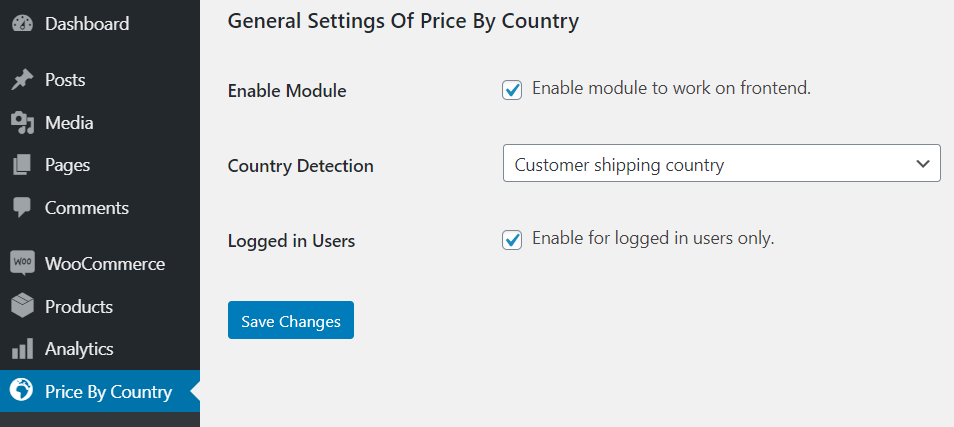Copyright © 2025 by HighAddons. All rights reserved.
In this article, We will know how Price By Country detect customer’s country as: Billing address, IP address, and Shipping address.
If you want power, e-commerce by WooCommerce has probably many options for price change country to country. However, to let the store owners sell their products at different rates based on the country of the shopper. The solution is to use Price By Country plugin, which provides an ease to merchants for adding multiple pricing options.
It helps you to modify prices based on the customer’s country. Furthermore, you can set three types of rule sets for pricing based on the country at the product, category, and global level. Although country of the customer is detected by three ways billing address, IP address, and shipping address. Set product prices to decrease or increase by percentage or by a fixed amount.
Price By Country For WooCommerce makes it easy for store owners to set up rule-set based on the country. The extension allows you to detect the customers with different options.
After downloading the plugin from WooCommerce follow the below instructions to install & activate the plugin.
⦁ Login to your WordPress website dashboard.⦁ Go to the Plugins menu.⦁ Click on the Add new & Upload plugin button.⦁ Upload plugin zip file downloaded from WooCommerce price-by-country.zip.⦁ Install and Activate the plugin.
Once Price By Country extension enabled at WordPress dashboard. Besides that you will see settings and global ruleset tabs under the Price By Country.
General settings are described as,
However, you can detect the country of a customer, as:⦁ Country detects from the user’s IP Address.⦁ Country detects from the customer’s billing address.⦁ Country detects from the customer’s shipping address.
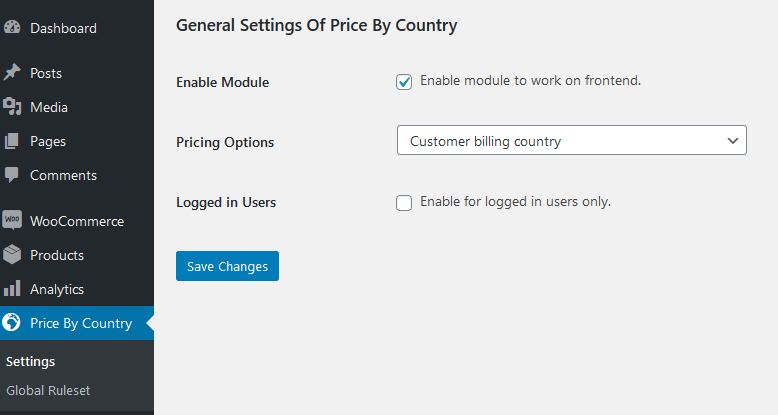
The plugin gives you an easy way for the regional prices at the product, category, and global level.
Consequently to apply for product level rule-set, select status as unique from the drop down at the product page. The customer’s location will be detected, and it will fetch the price by item’s rule-set.
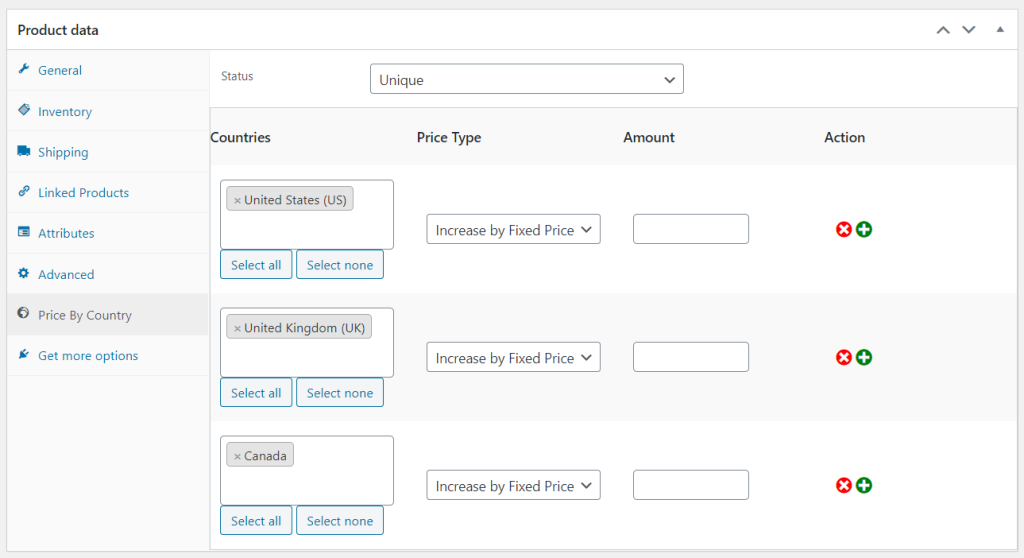
Identically to apply for category level rule-set, select status as unique from the product category page’s drop-down. Consequently the customer’s location will be detected, and it will fetch the price by item’s rule-set.
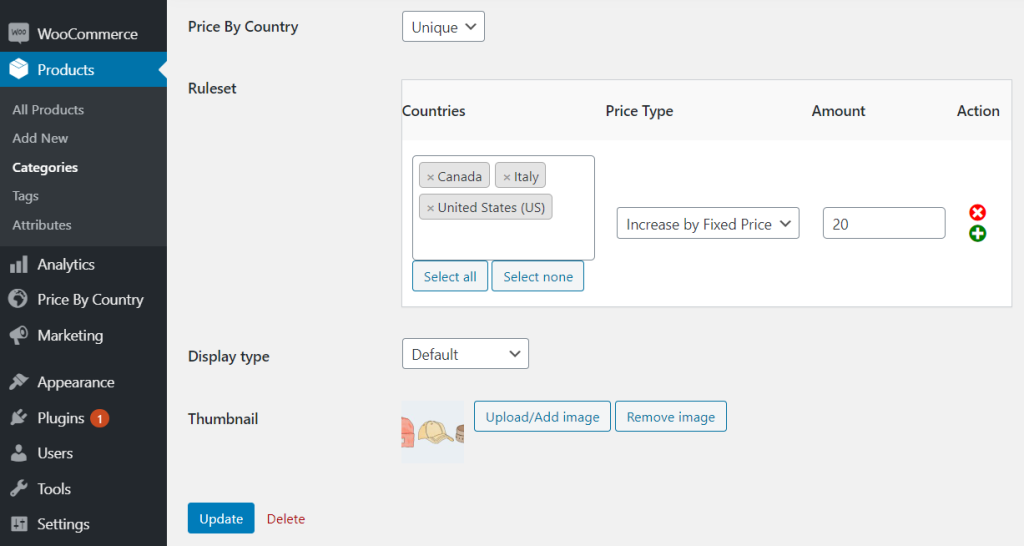
To apply global level rule-set, select status as unique from the drop down at the category page. However, the customer’s location will be detected, and it will fetch the price by item’s rule-set.