Copyright © 2025 by HighAddons. All rights reserved.
If you are looking for multiple pre-designed layouts for single and variations of the variable products. For instance, Smart Bulk Variations for WooCommerce provides you different layout options for product variations.
However, you can view your product variations as table view, grid view, list view, and an attribute view. Therefore, you can increase your sales by providing various options for product display.
You have options to either enable or disable the layout of variations for all product items. Similarly, there are four template designs available such as attribute, grid table, and list view. Furthermore, three options for variations display, including product tabs, featured image, and before product tabs.
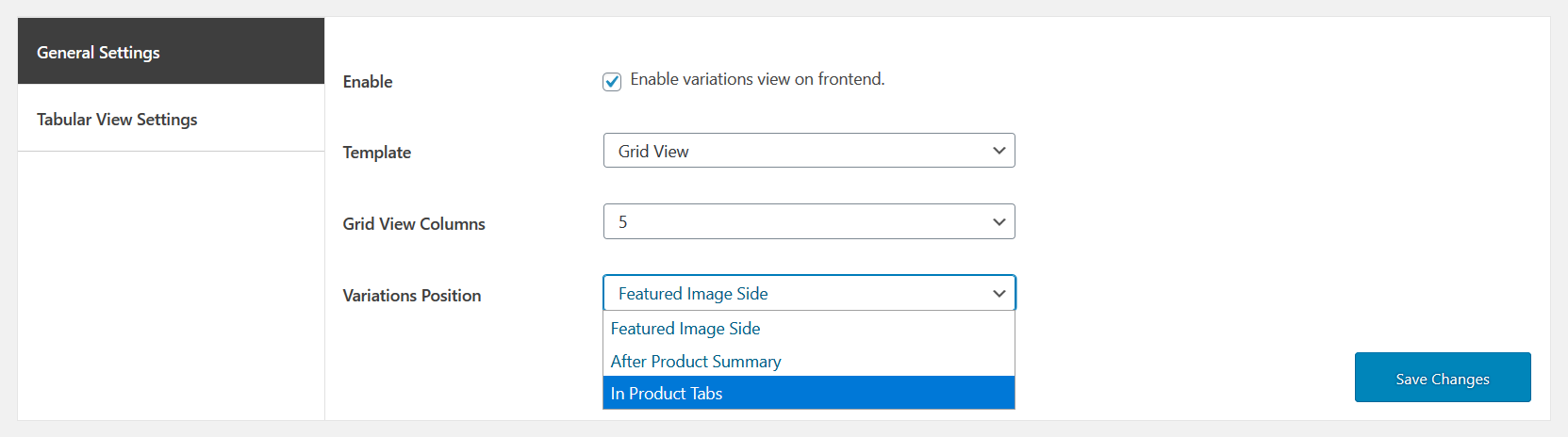
At the product edit screen, you can allow or disable the layouts for the variable products’ bulk variations.
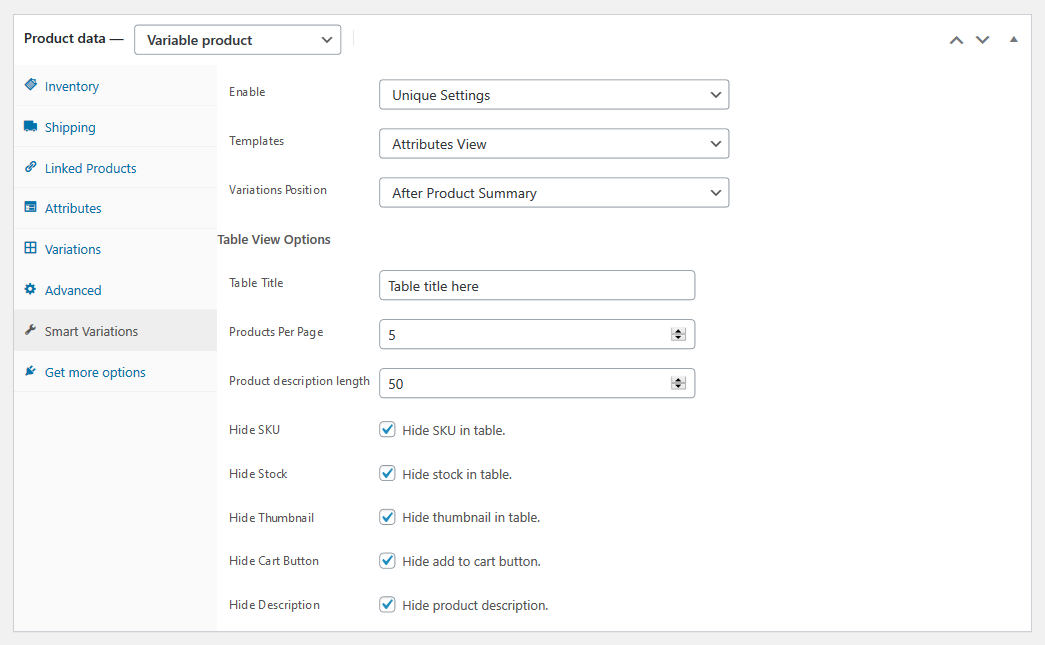
Table View – Featured Image Side
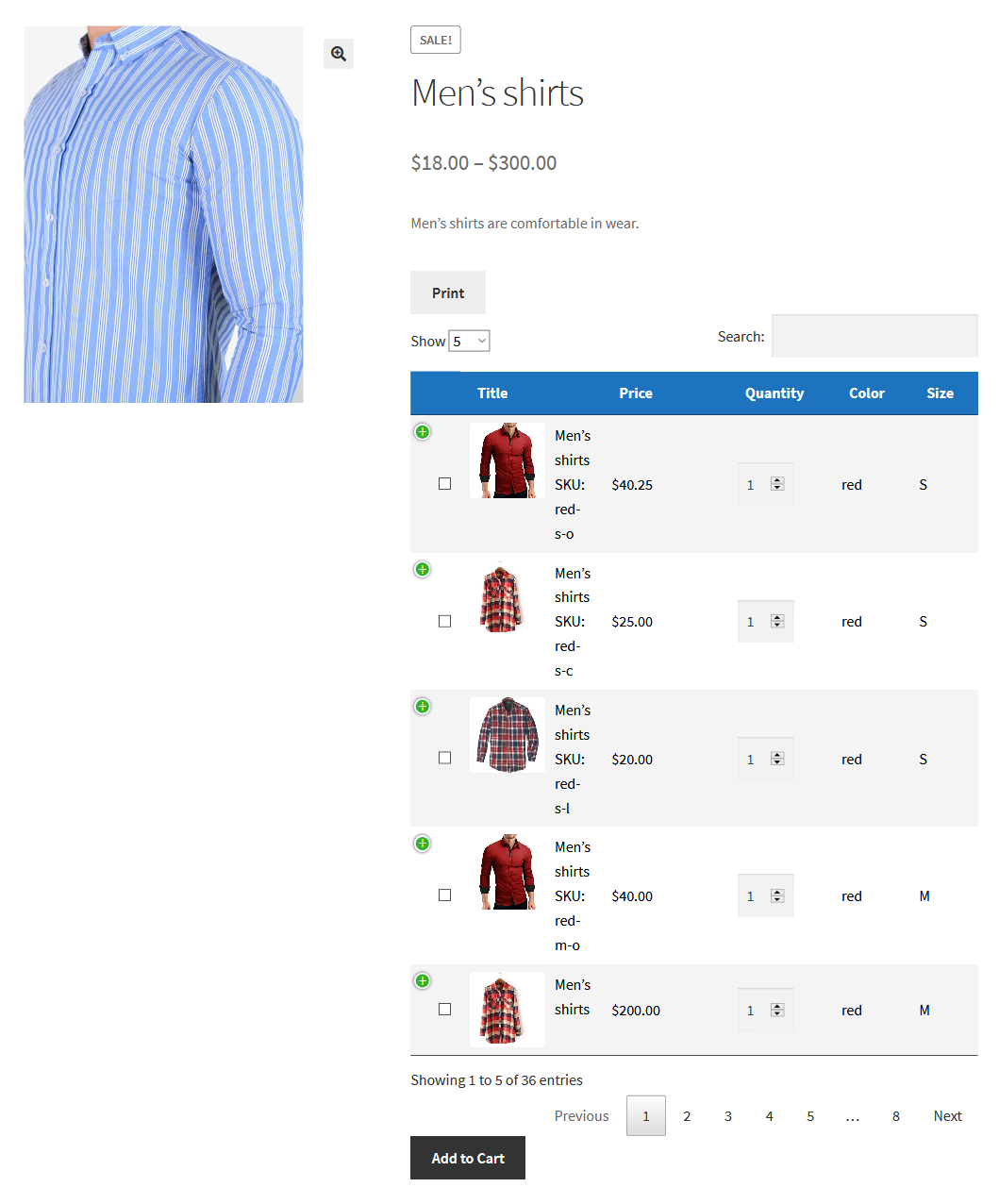
Table view — after product summary
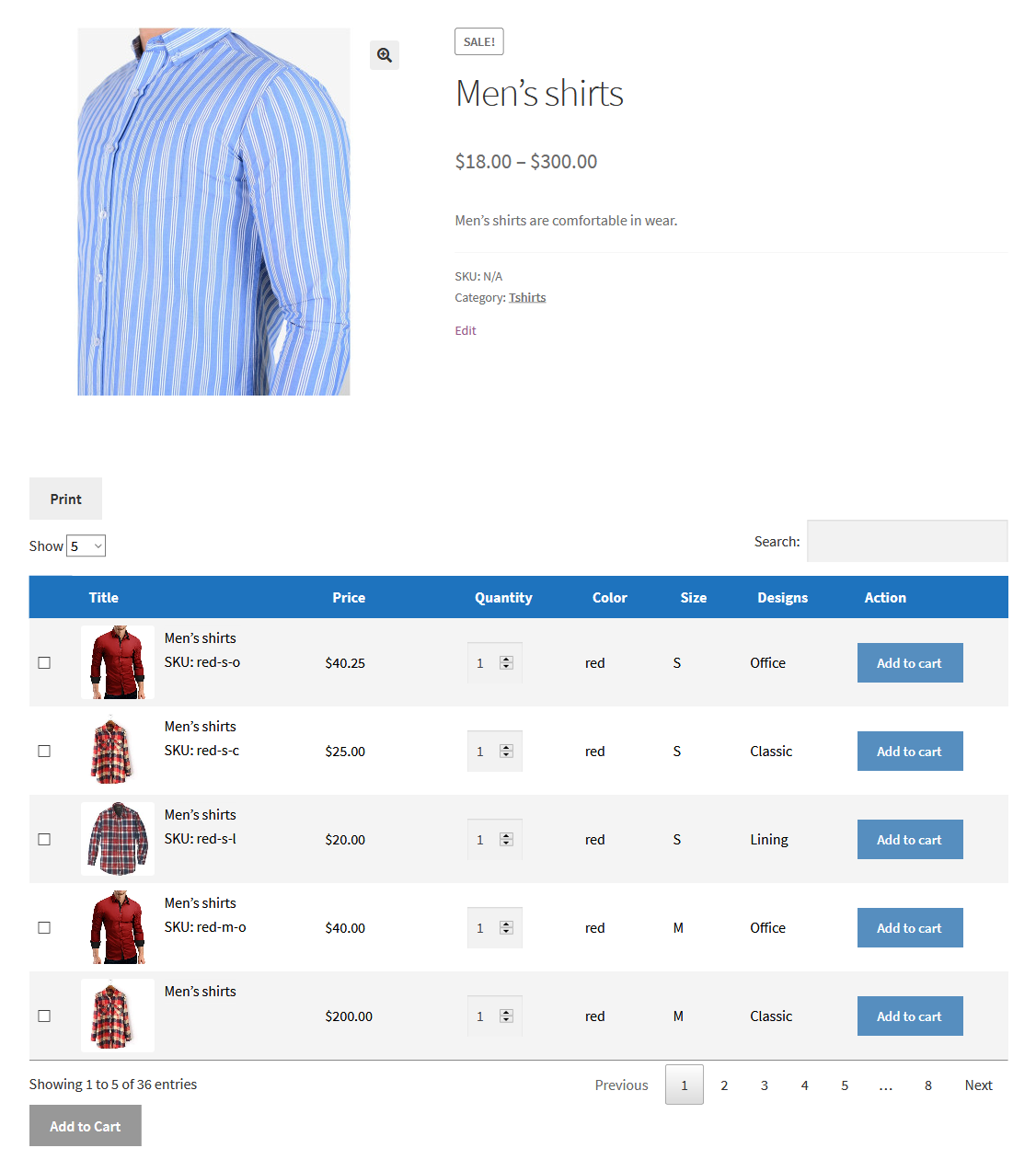
Table view — in product tabs
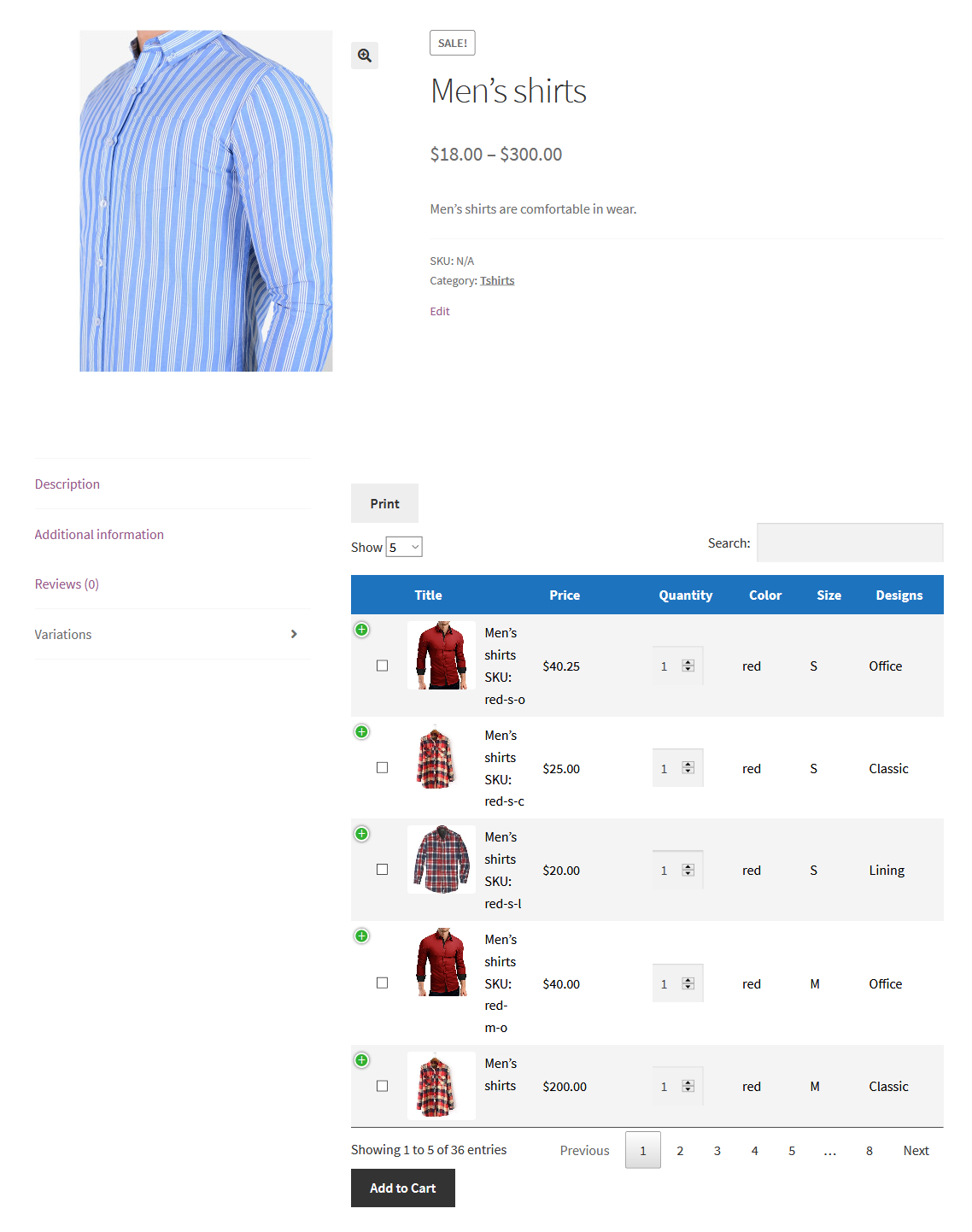
Attribute view — featured image appears on the side
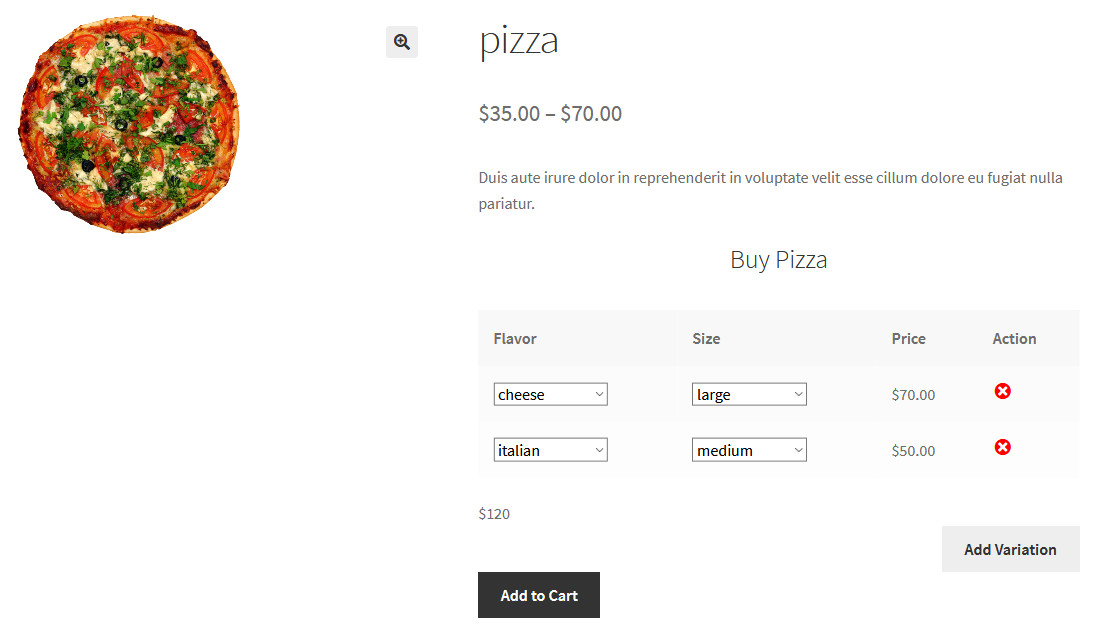
Attribute view — after product summary
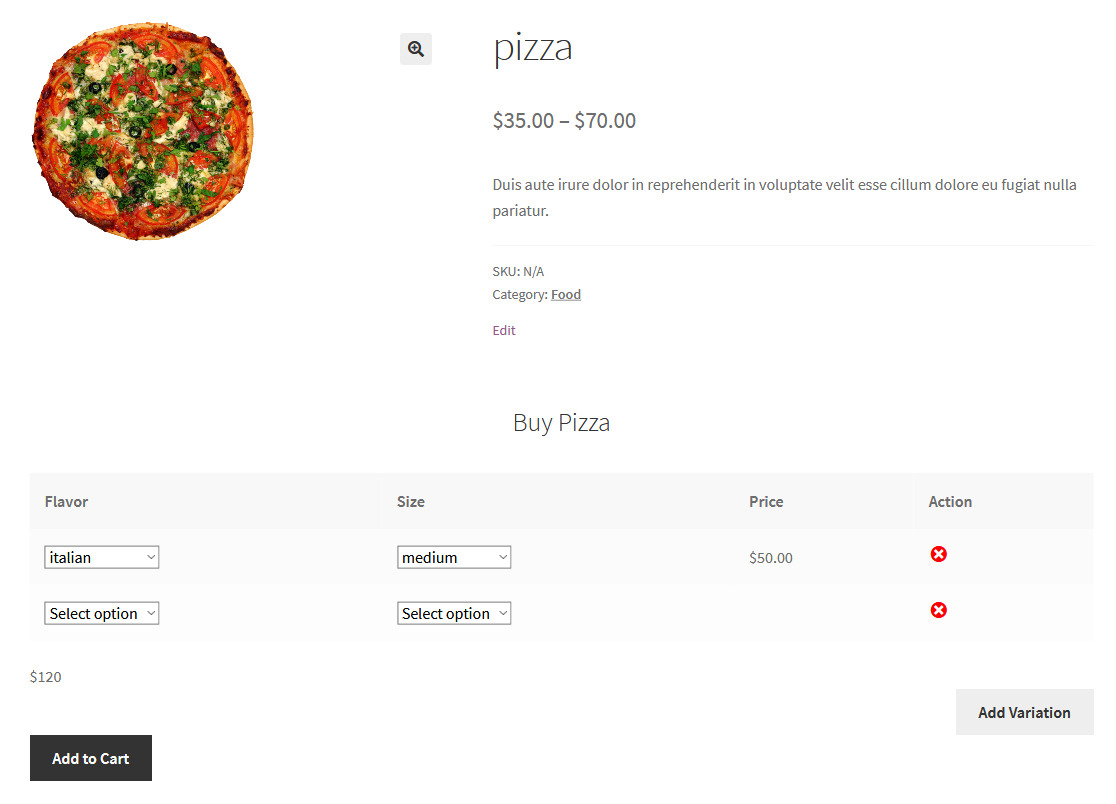
Attribute view — in product tabs
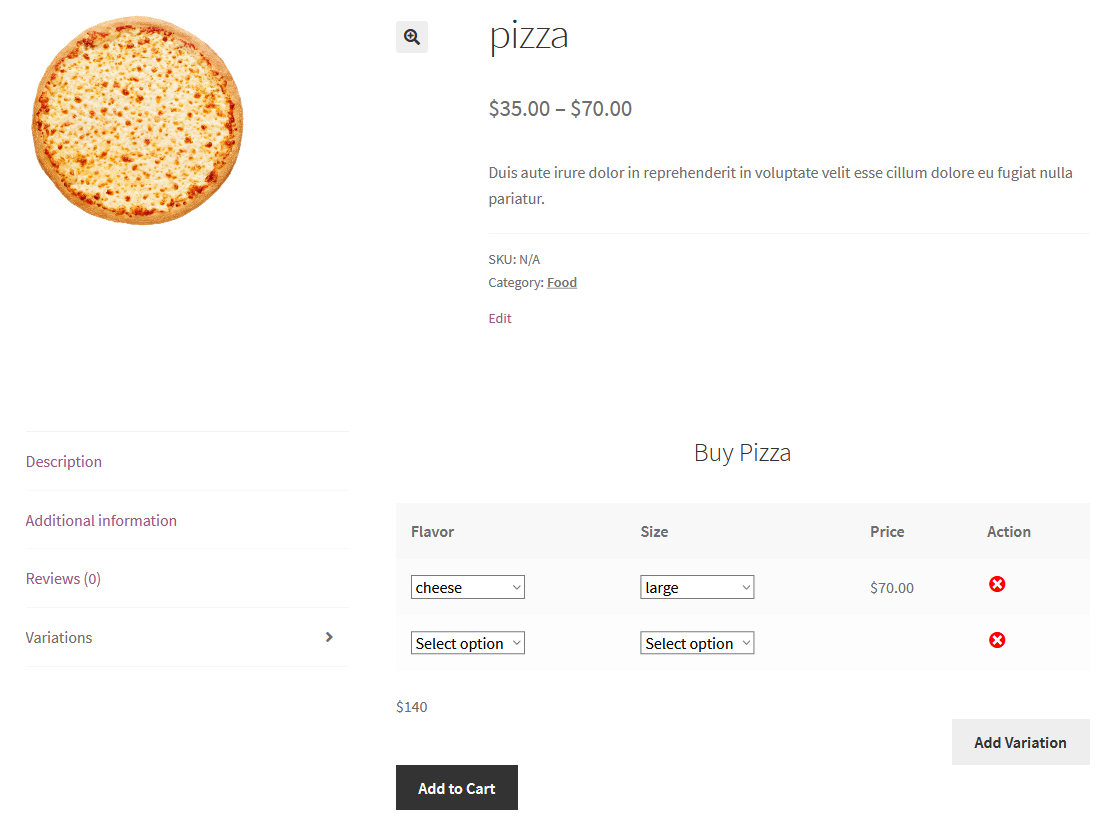
List view — featured image appears on the side
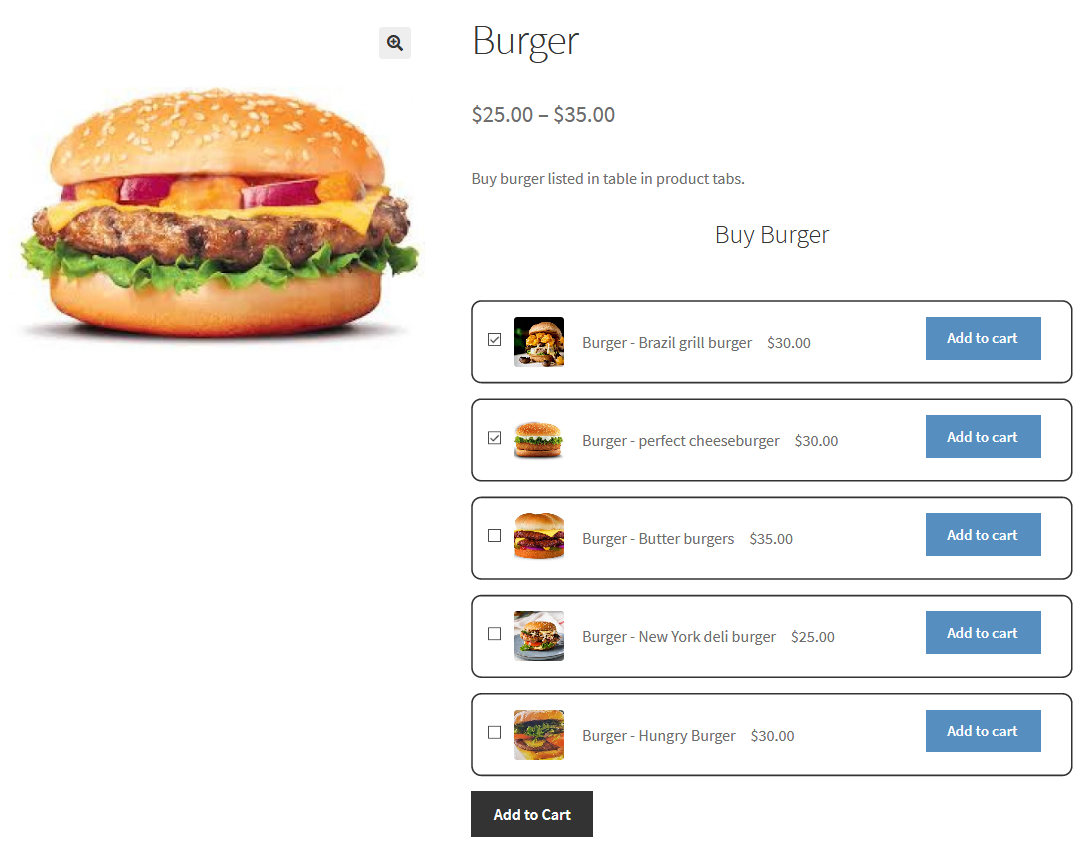
List view — after product summary
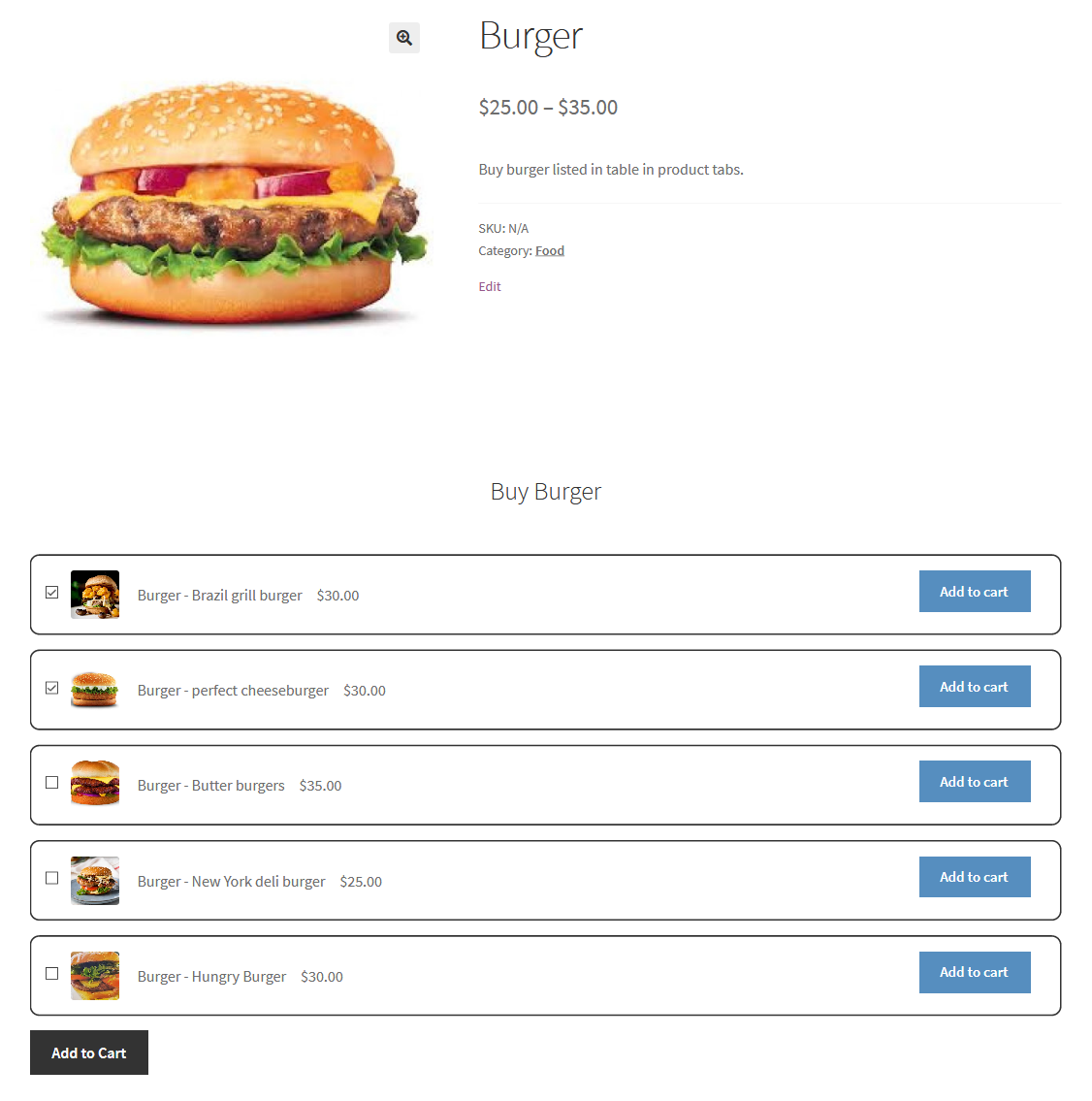
List view — in product tabs
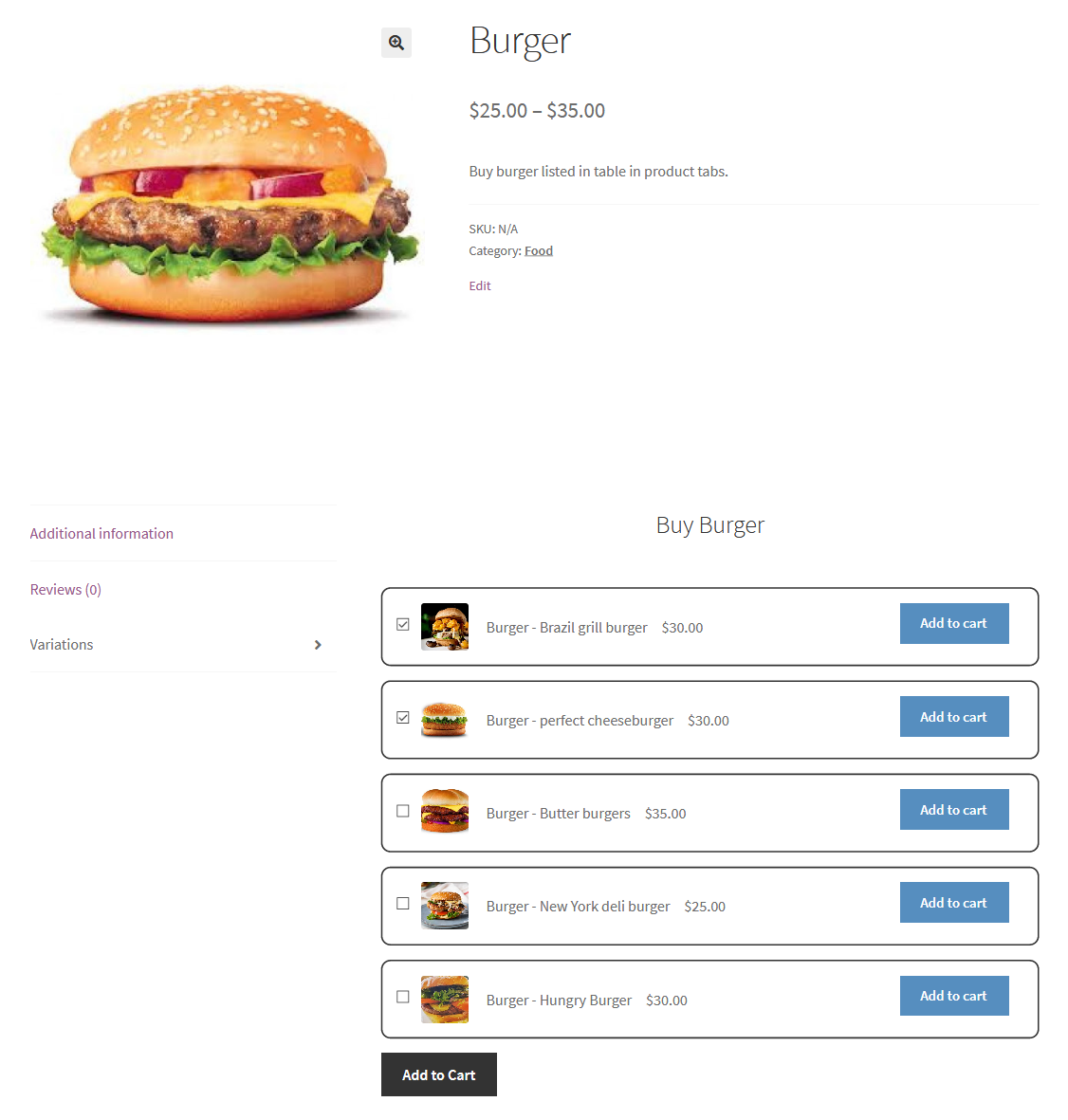
Grid view — featured image appears on the side
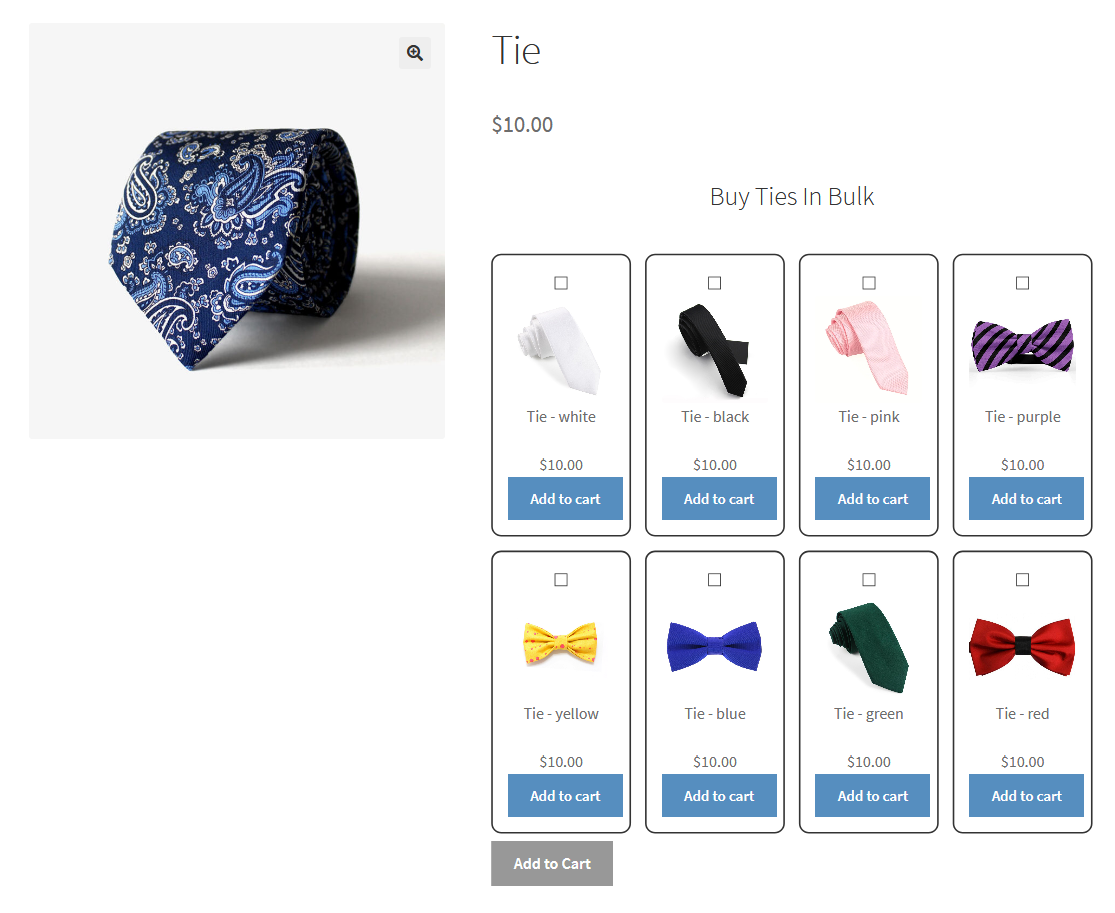
Grid view — after product summary
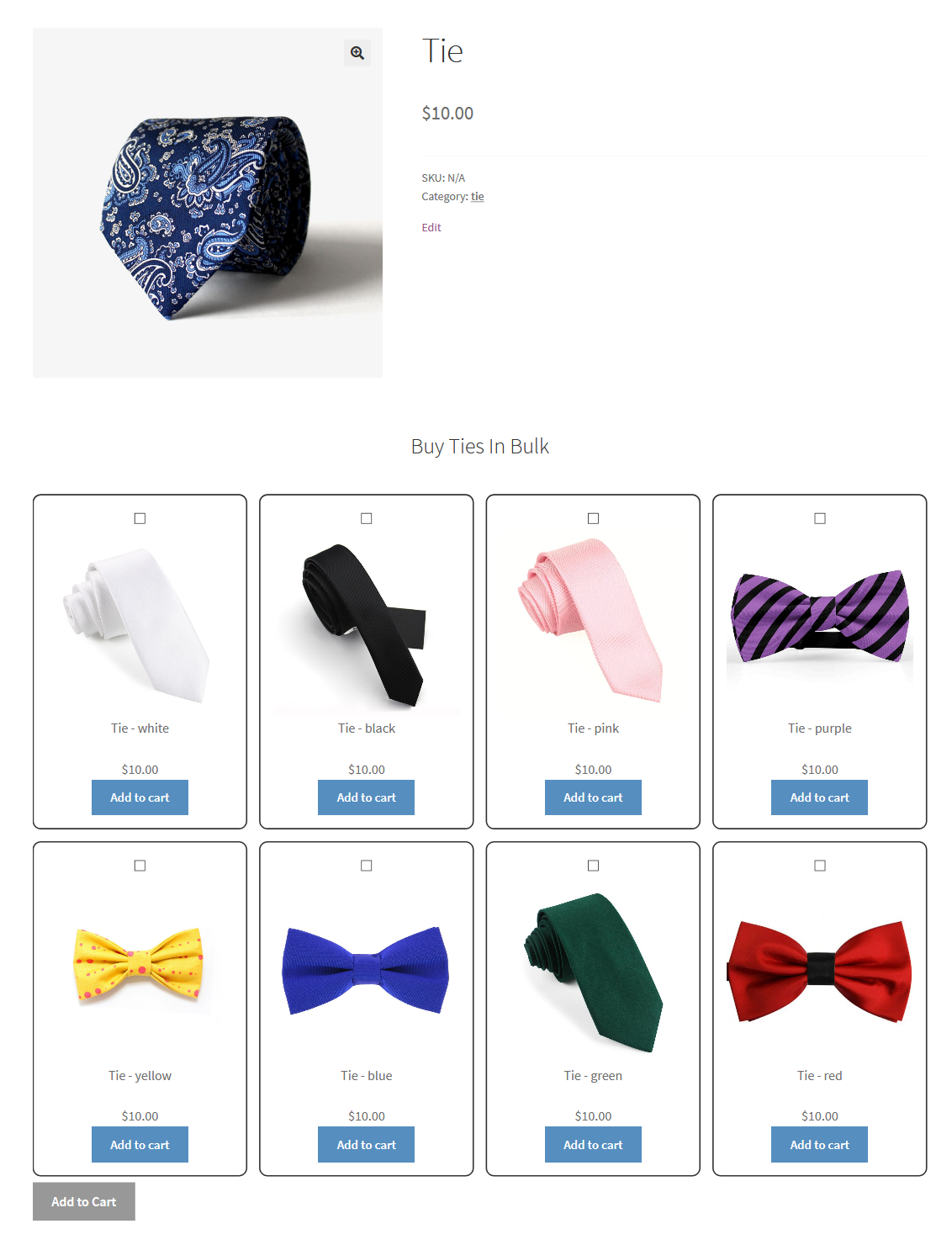
Grid view — in product tabs
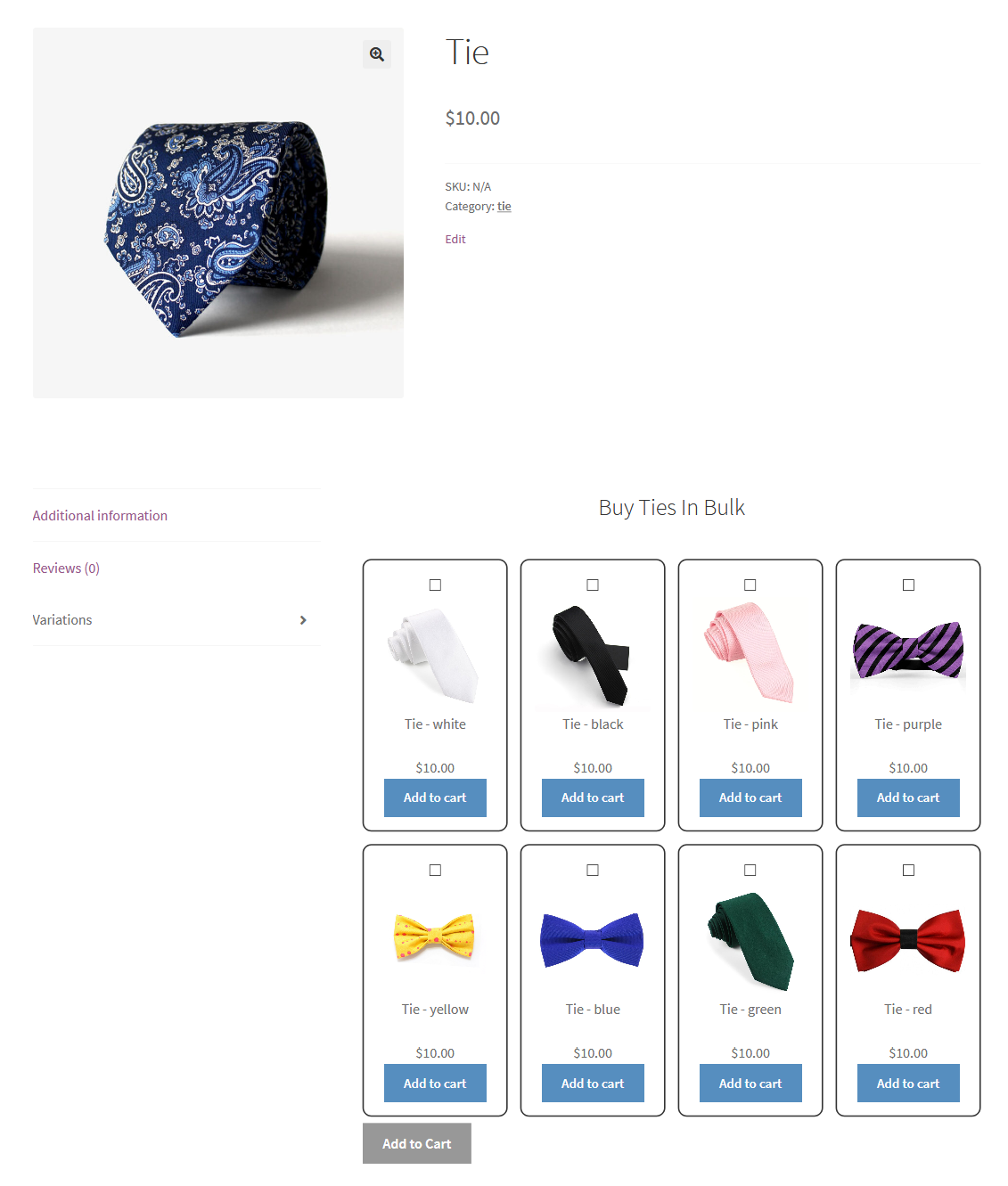
After downloading the plugin from Woo.com follow the below instructions to install & activate the plugin.
Smart Bulk Variations helps you with pre-designed multiple layouts to choose to display product items on the front end. However, Bulk Variations are the perfect solutions for product variations where you can select the variations such as list, grid, table, or attributes view.
⦁ In-depth marketing data.
⦁ In-depth product documentation.
⦁ Expert technical support.