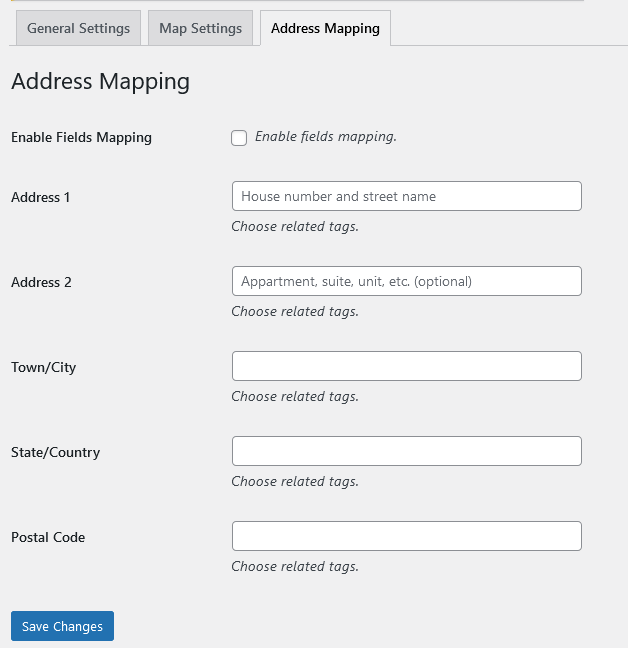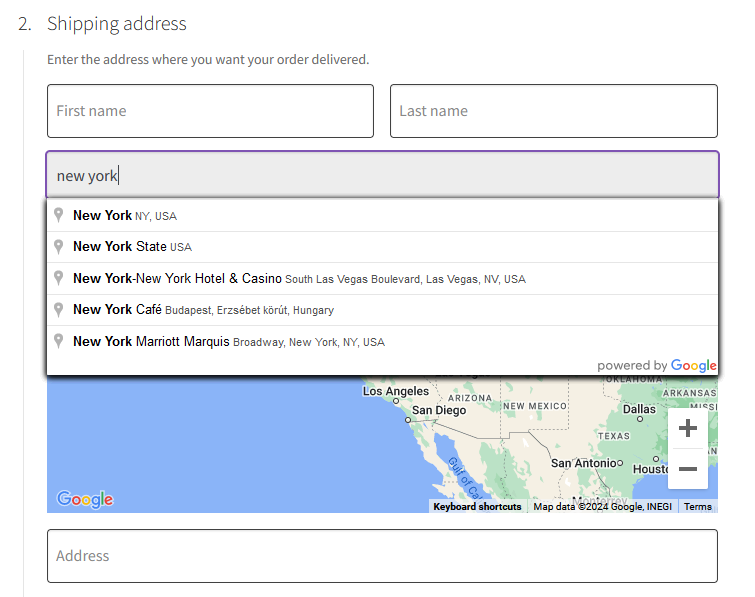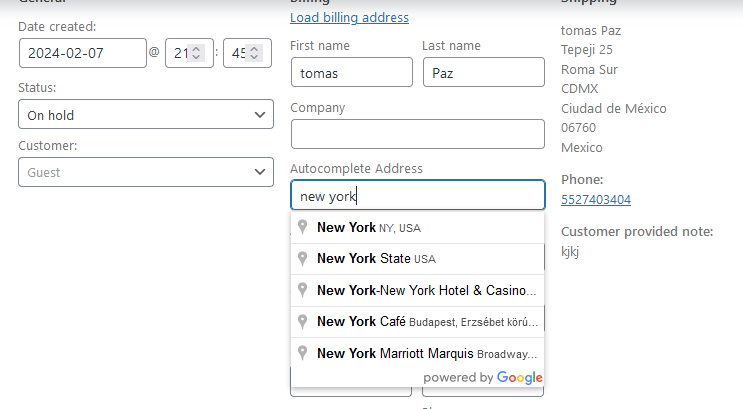Copyright © 2025 by HighAddons. All rights reserved.
Google Address Autocomplete plugin allow the customer to autofill the checkout address fields of billing and shipping using Google places API. It supports the checkout blocks also.
The first 4 options are used to enable the autocomplete functionality for the checkout billing and checkout shipping forms. Similarly enable autocomplete functionality for the billing and shipping forms also but this time for WooCommerce my account page.
Google Autocomplete API: Get you Google API key here.
Select Countries To Restrict Auto Complete Address: This option restrict the selected countries from the autocomplete search and they will not appear in the google search.
Billing/Shipping Form Field Label: Our plugin allow to add separate field for the autocomplete, so the label of the field can be change here.
Show Combined Address 1 & Address 2: This option will combine the address 1 and address 2 and put that combined address in the address 1 field.
Disable Separate Field: This option is used to disable the separate field used for the autocomplete.
Street Address Pattern: For some countries the address pattern is different. In the address field our plugin put the street number first then street name, but for some countries this pattern can be reverse. Below option is used to select specific countries for this specific option.

Map is attractive way to display location of the currently selected address. Map is used to generate the address without using the autocomplete field by dragging the marker. Below are some of the options:
Show Map: This option enable the map for the billing and shipping fields.
Map Zoom Quantity: Here the map zoom quantity is specified.
Map Default Language: Choose desired language for the map.
Enable Drag & Drop Addresses: These options are use to enable the drag and drop of the map’s marker to the desire location for the autocomplete fields of billing and shipping.
Map Styling Script: Google Address Autocomplete plugin allow to design the map also using snazzy maps.
Upload Map Marker Icon/Choose Icon: Choose existing or upload the desired marker for the google map.
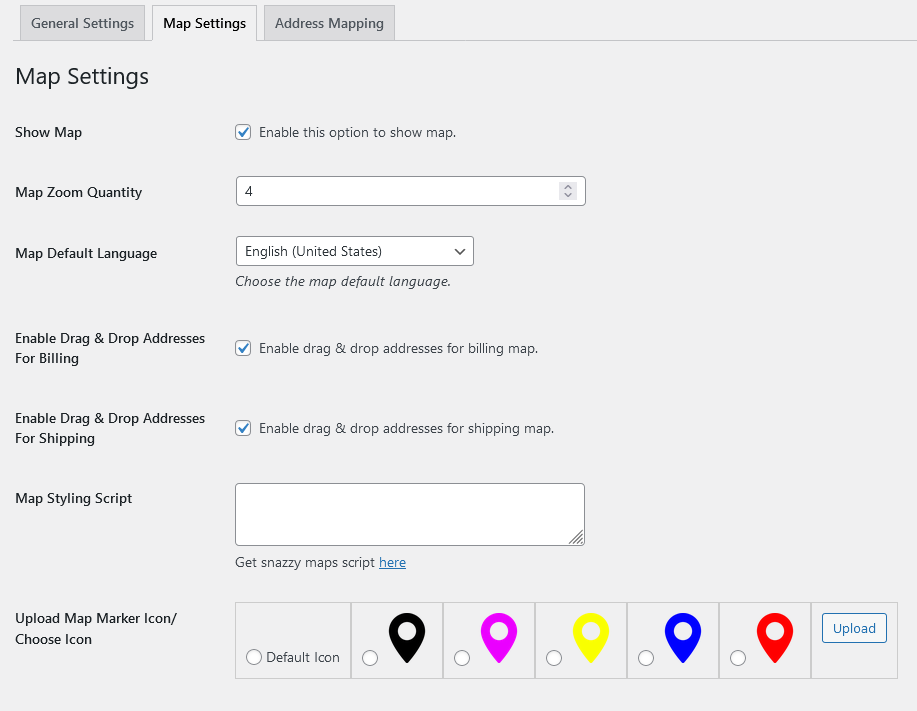
Address mapping is used to modify the pattern of the address generated by the google autocomplete. By default we display the street address following by the street name. So the address mapping allow the admin to setup the format for the address 1, address 2 , city, state and postcode fields. Also we ignore some of the tags and do not display all the data returned from the google places so using predefined tags every piece of data returned by google place is available to be used. Some of the tags are mentioned below. But before using these tags we need to enable the address mapping functionality.
Tags for Address1 and Address 2: {plus_code},{neighborhood},{street_number},{route},{sublocality_level_2},{sublocality_level_1},{sublocality},{subpremise},{name},
Town/City: {sublocality_level_2},{sublocality_level_1},{sublocality},{locality},
State/Country: {administrative_area_level_4},{administrative_area_level_2},{administrative_area_level_2},{administrative_area_level_1},
Postal Code: {postal_code_suffix},{postal_code},