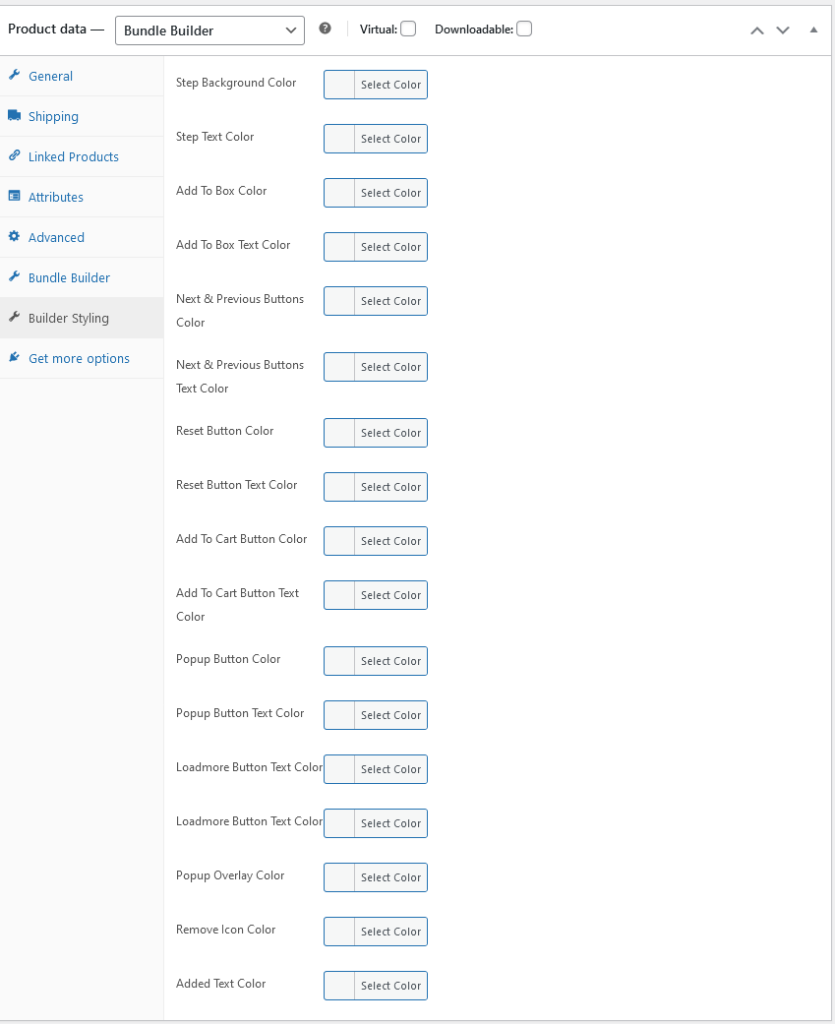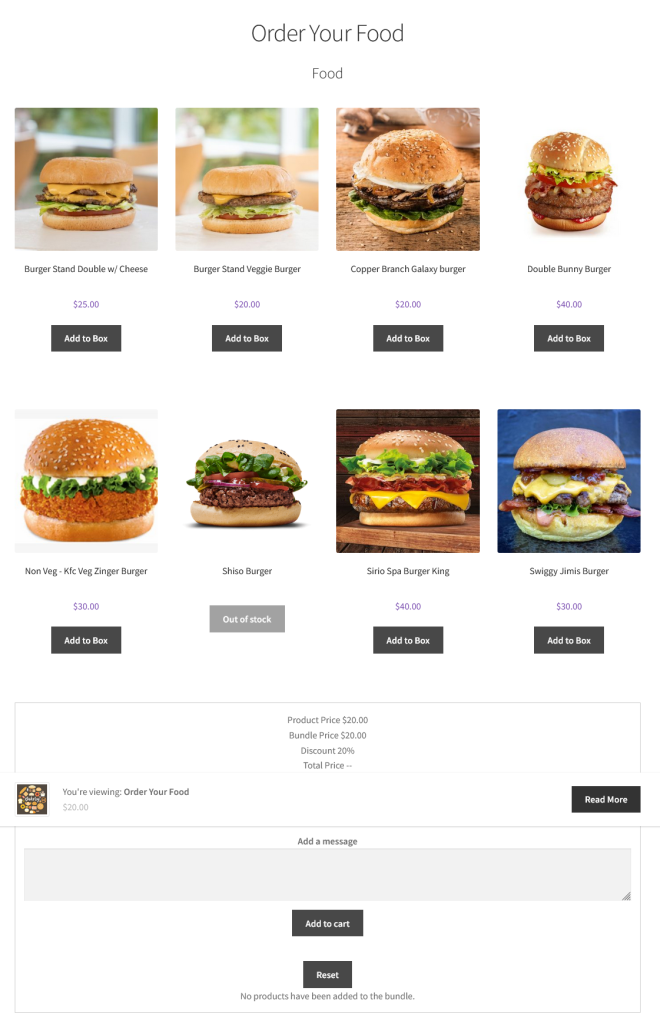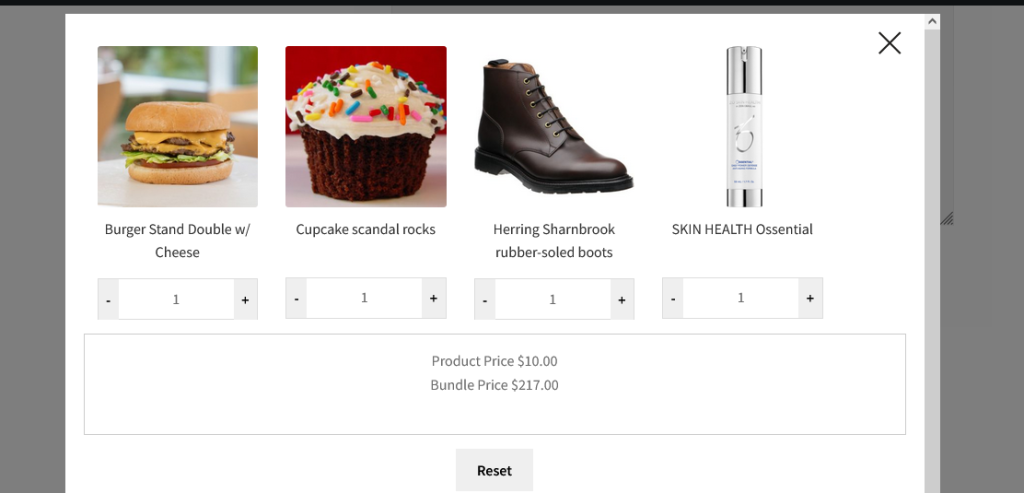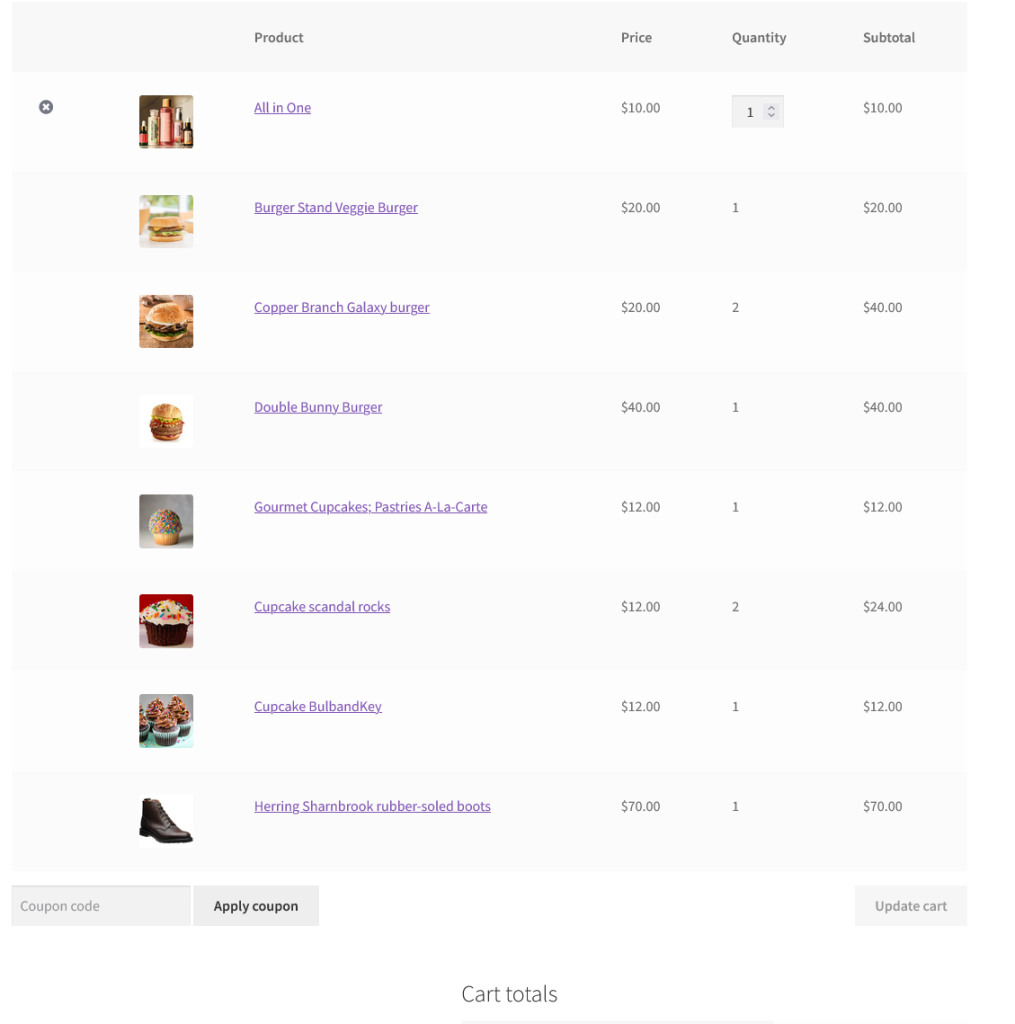Copyright © 2025 by HighAddons. All rights reserved.
Bundle Builder for WooCommerce allow you to create multiple bundle products with discount. Bundle Builder allow you to sell the bundles in one or multi steps for comprehensive bundles. Our bundle builder allow different types of pricing, fancy layout and support product add-ons plugin.
Enable Scroll Top: Enable scroll up when product added to box.
Hide Out Of Stock Products: Hide out of stock products inside bundle builder.
Not Purchasable Products: If you want to sell the product bundles and do not want to sell simple products individually, this option is used. Choose the product to make them not purchasable for the customers.
On Click Bundle Items Title & Image Link:
– Redirect to product item’s single product page on click of product item’s title & image link.
– Open quick view popup on click of product item’s title & image link.
– Disable any action on click of product item’s title & image link.
Remove Add To Cart Button: Remove add to cart button in quick view for the bundle builder product items.
Hide Bundle Description: Enable this option to hide bundle description.
Show Sidebar: Show bundle sidebar if no add-on is selected.
Hide Base Price: Hide bundle product base price.
Show Add-on Prices: Show add-ons prices for cart and order when bundle builder pricing type set to “Product Add-on Price + Regular Price” and “Product Add-ons Price Only”.
Add-ons Position: There are two positions to display add-ons. 1. Show add-ons in popup, 2. Show add-ons in popup.
Navigation Buttons Position: Navigation buttons are used to navigate between the bundle builder steps if there are multi step bundle. This option allow to display the navigation button below the items, above the items or display in both positions.
Popup Items Columns: Specify popup items column.
Add To Cart Button Position: Display add to cart button of the bundle either in sidebar or in popup.
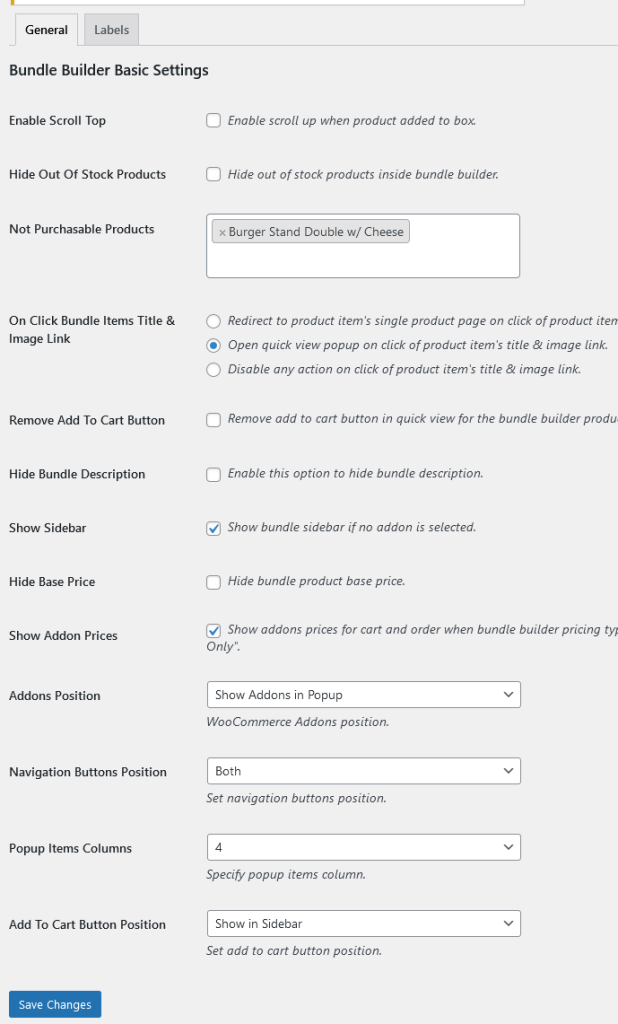
All strings of our plugin are localized and dynamic. Below are the option to edit the default labels of bundle builder.
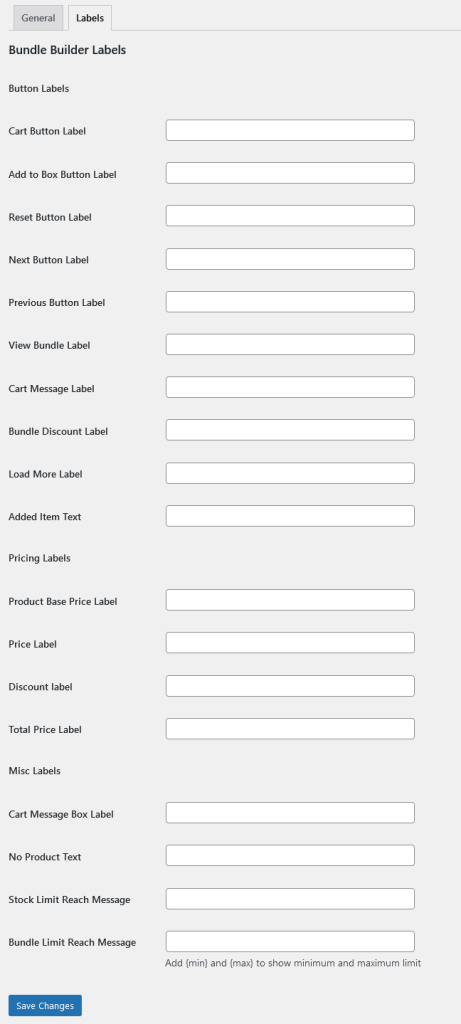
Product price is mandatory for the bundle builder and WooCommerce does not allow to add to cart the items if they have no price added. Also choose the product type “Bundle Builder” from the dropdown to make the product bundle.
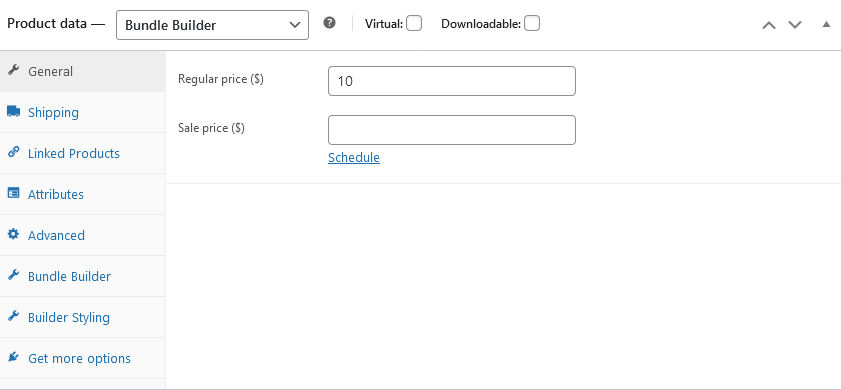
Pricing Type: There are three types of pricing for the bundle.
1. Product add-ons price + regular price: This option will add add-ons prices and regular price to form the final price of the bundle.
2. Fixed Regular Price: This option will ignore the add-ons prices and get the bundle regular price only.
3. Product add-ons price only: This option will ignore the bundle regular price and get the add-ons price as a final price of the bundle.
Products Layout Columns: Choose the number of columns to display the products in the bundle.
Bundle Layout: Set the position of the sidebar of the bundle which contain the pricing information, message textarea etc.
Enable Product Price: Enable this option to display the add-ons products in the bundle.
Enable Cart Message: Enable his option to display the message field on sidebar or popup.
Restrict Next Step: Restrict to go to the next page when specified number of add-ons are not selected for the current step.
Hide Items Quantity: Hide the quantity field for the add-ons.
Bundle Discount: Bundle builder allow to add discount for the bundle also. It offer 2 types of discount Fixed and Percentage.
Bundle Discount: Add discount value.
Image: Add image to display it on the top of the bundle.
Popup Image: Add image in popup.
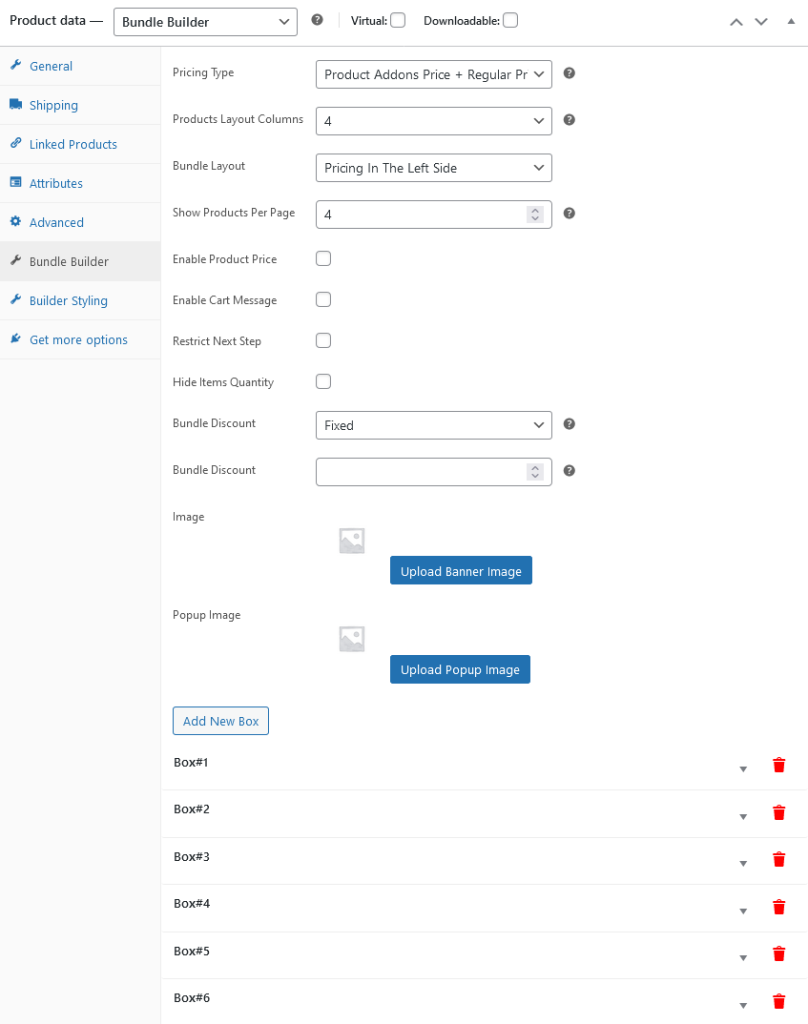
There is a button named “Add New Box” it create multiple steps for the bundle. Each step contain their own specific options.
Box Title: Add box title.
Add minimum Products to Boxes: Specify the number to restrict the step on front end to add minimum number of add-ons.
Add maximum Products to Boxes: Specify the number to restrict the step on front end to add maximum number of add-ons.
Box Description: Add box description. It will be displayed above the add-ons.
Order By: Sort the add-ons by Title, Price or Best selling.
Sorting Order: Choose sorting order either ascending or descending order.
Choose Products: Choose add-ons for that specific step.
Choose Categories: Choose categories to display their products as an add-ons for that specific step.
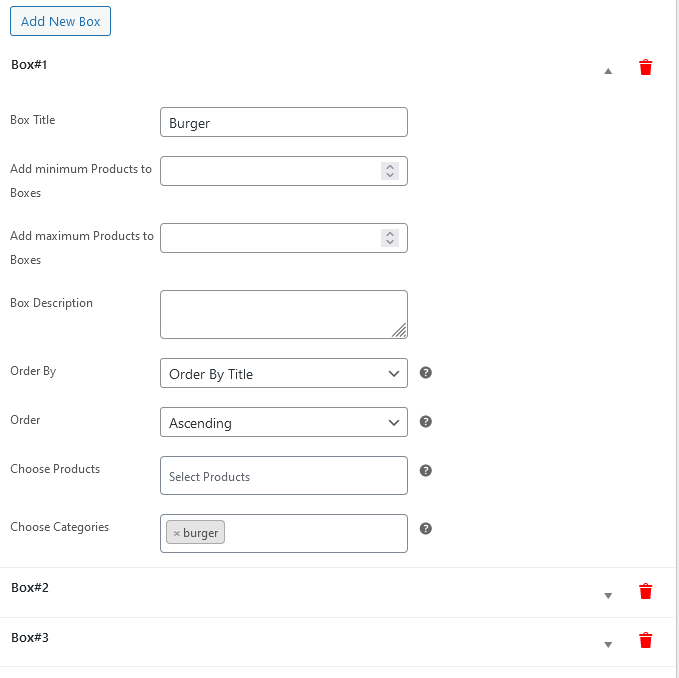
Bundle builder comes with several color options to style the bundles. Each bundle has its own styling options.