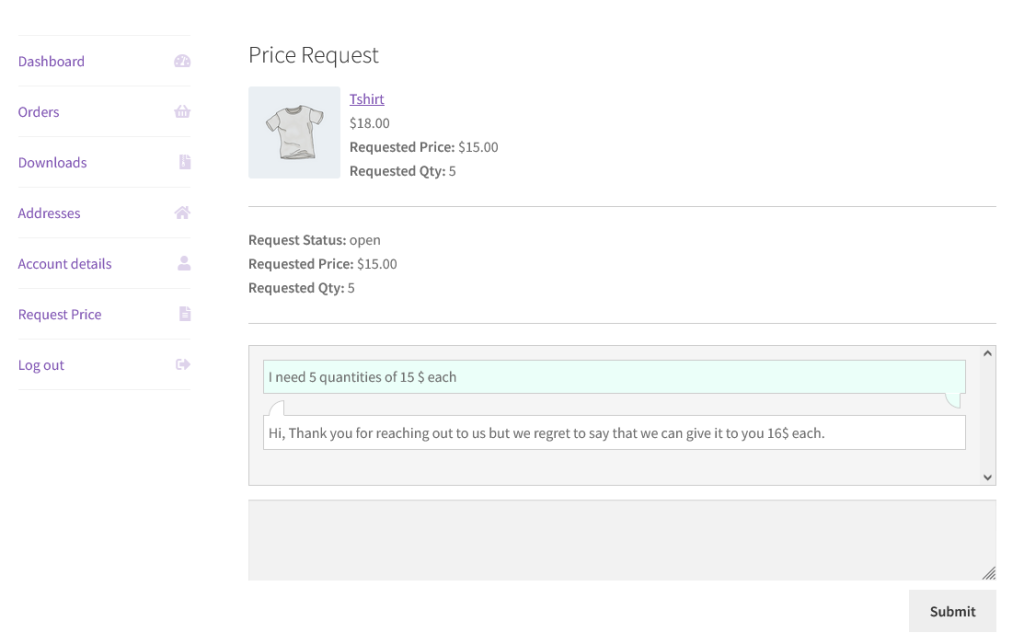Copyright © 2026 by HighAddons. All rights reserved.
Request your price offer the customers to request for the product prices by submitting the request price form. Request Your Price tool will make the store more flexible and attractive for the customers where they will not be bound for the fixed price. Request price has the mechanism of chatting also, so admin and customers can chat with each other.
Hide For Guest Users: Hide request price button for the guest customers.
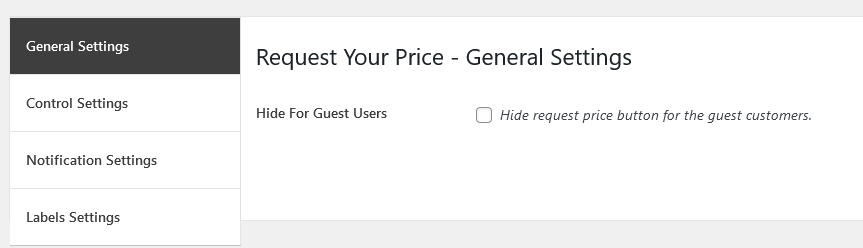
This section is used to identify the products, categories and tags to specify or restrict the request price functionality.
Include Products: Request price will be enabled for all the selected products in this option.
Exclude Products: Request price functionality will be excluded from all the selected products in this option.
Include Product Categories: Request price functionality will be applied on all the selected categories in this option.
Exclude Product Categories: Request price will be excluded from all the selected categories in this option.
Include Product Tags: Similarly request price functionality will be applied on all the selected tags in this option.
Exclude Product Tags: Request price will be excluded from all the selected tags in this option.
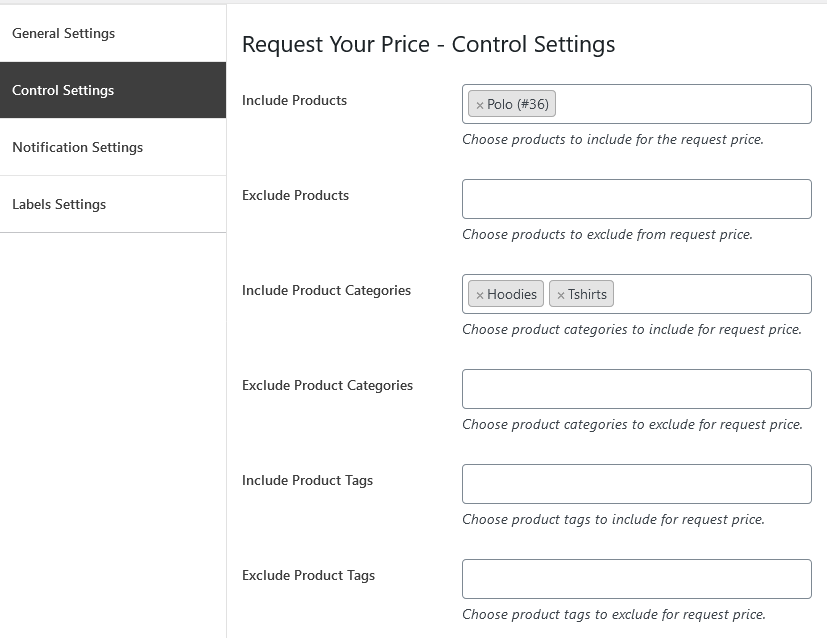
Enable Customer Notification: Enable chat notifications for the customers.
Notification Subject: Enter the notification subject text, this will be used as a subject line for the customer notification mail.
Notification Heading: Enter the notification subject text, this will be used as a subject line for the customer notification mail.
Admin Notification Settings
Enable Admin Notification: Enable chat notifications for admin.
Notification Subject: Enter the notification subject text, this will be used as a subject line for the admin notification mail.
Notification Heading: Enter the notification subject text, this will be used as a subject line for the admin notification mail.
Notification Emails: Enter the emails to receive the notifications, comma (,) separate if multiple emails are used.
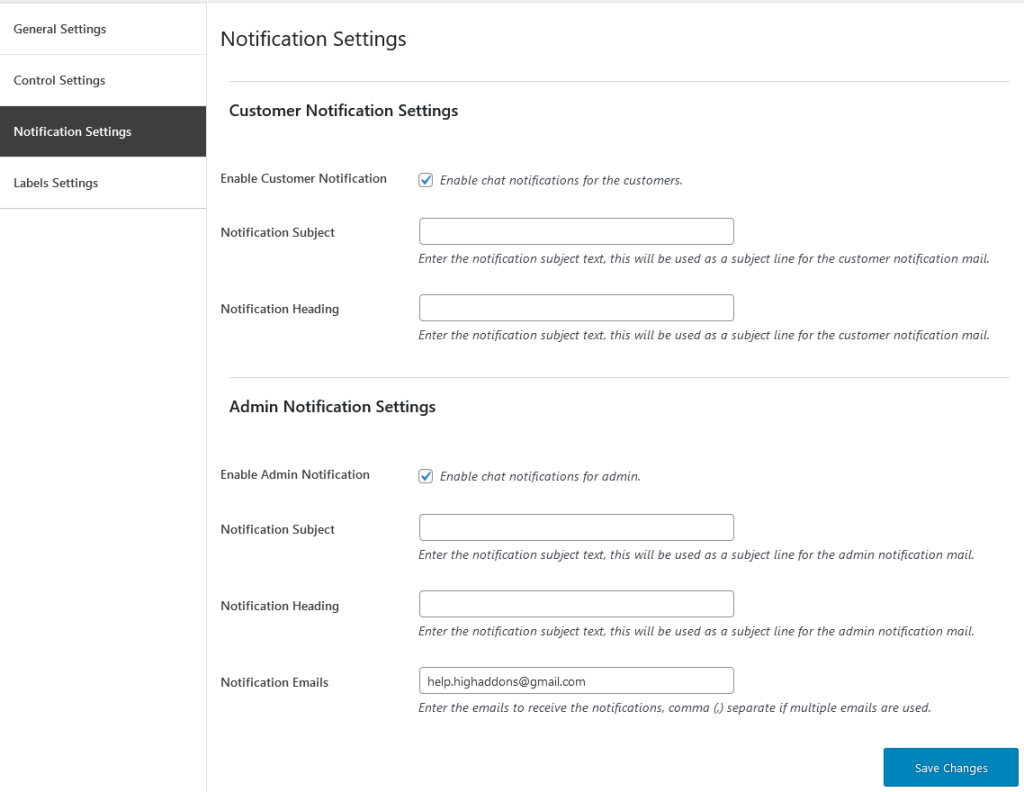
All the string of the Request price are localized and dynamic. There are several options to edit all the text of Request price.
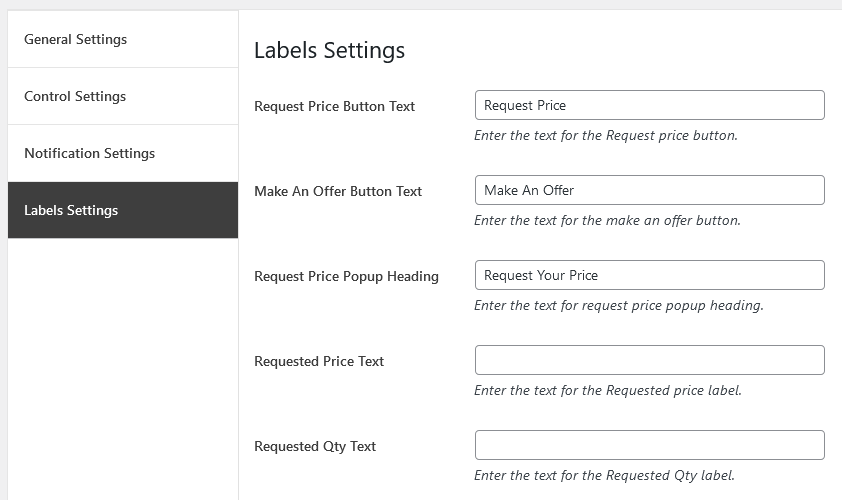
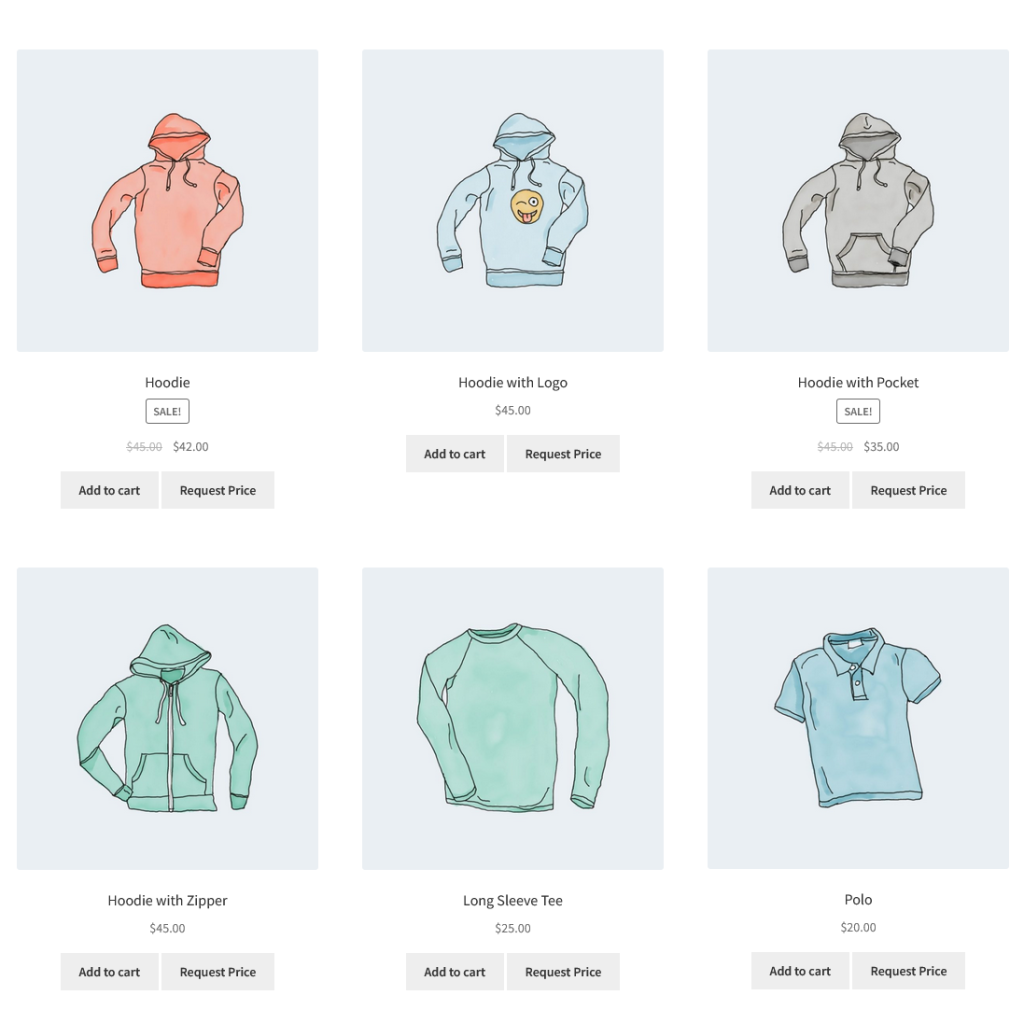
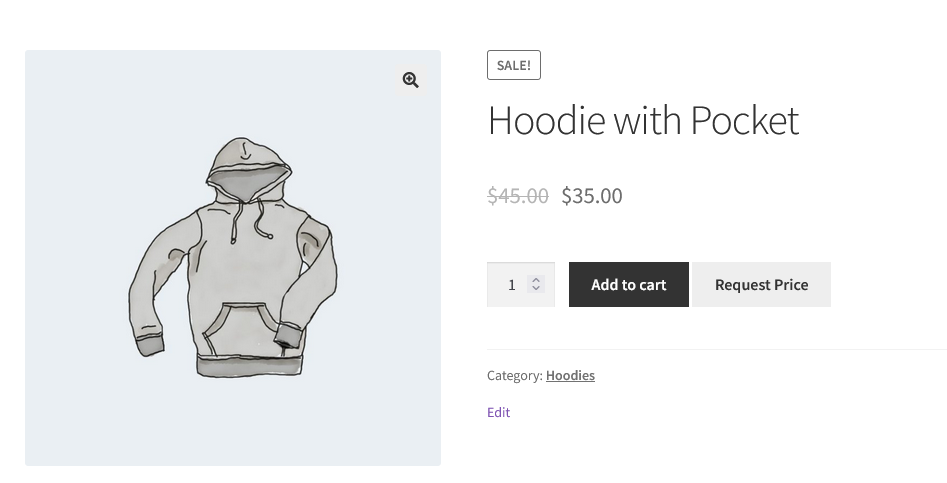
When customers click on the request price button they will get the popup, so they have to enter their information like Name, Email and description about pricing, quantity they needed and price for each quantity.
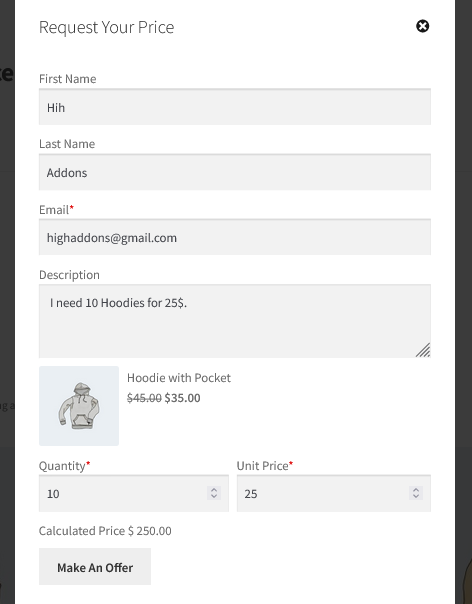
When customers create an offer, custom post will be created for the admin.
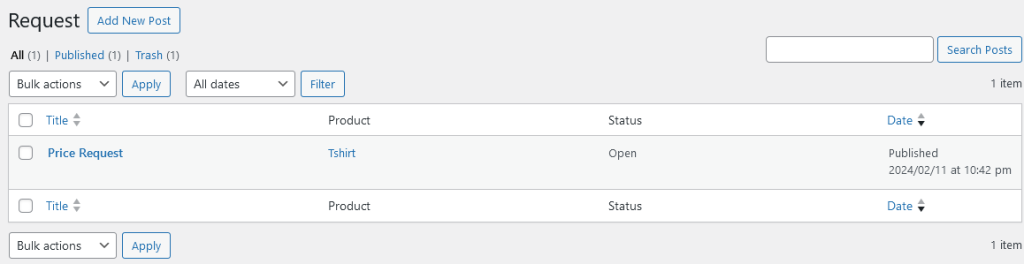
When the offer created, the product information and the popup form data will be displayed in the offer post where the admin can chat with the customer directly also.
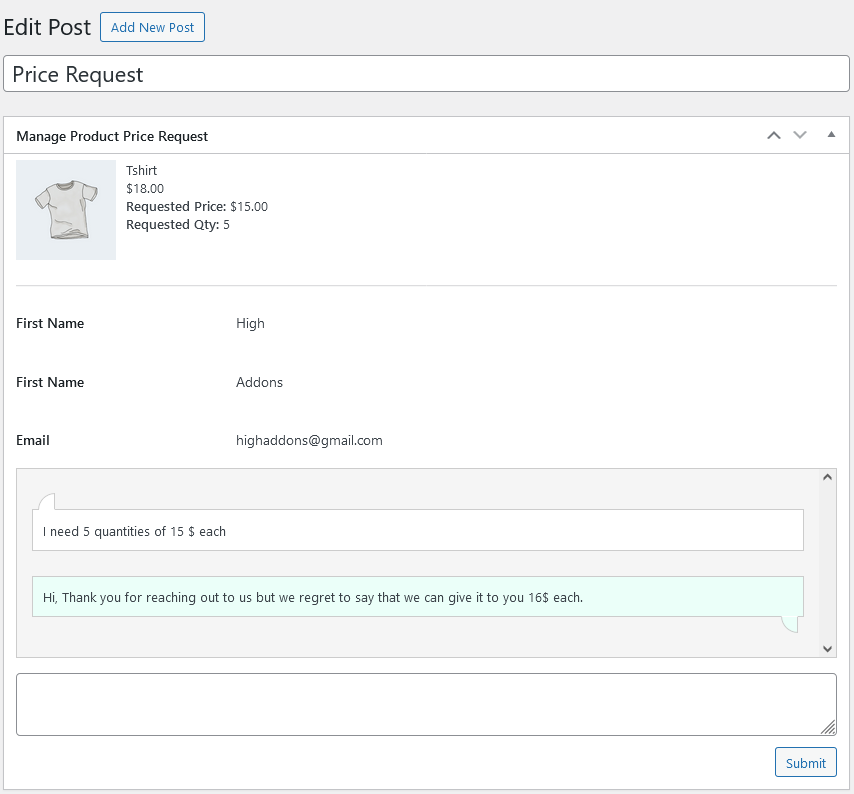
Admin can set up the minimum quantity and the product for the specific offers. Each offer has multiple statuses. When the status is Open it means the offer is not completed yet and the admin and the customers are still dealing. Approve status indicate that the is finalized successfully between admin and the customer. Reject status means that there is a deadlock between the admin and the customer. Close status will close the deal and the offer will be set a terminated.
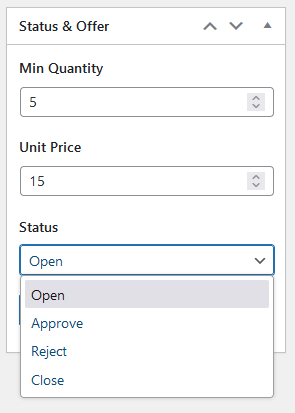
Request price display all the offer in WooCommerce my account page.
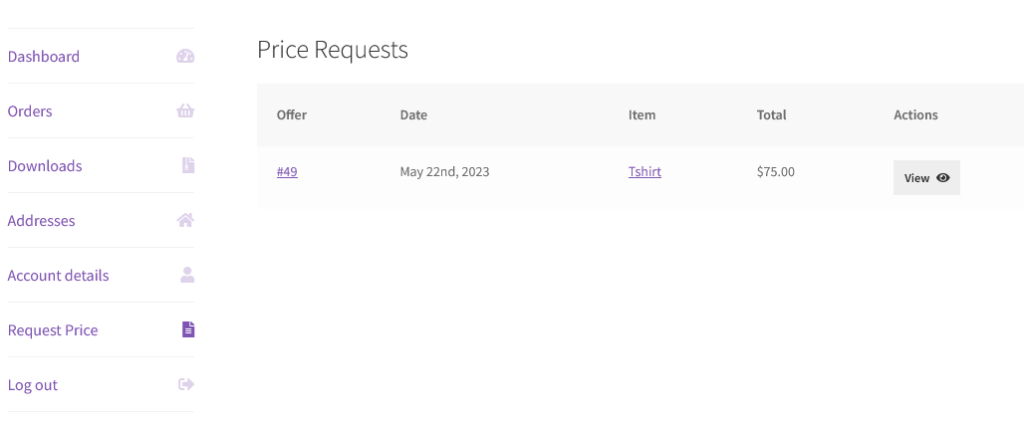
Customer can clock on any offer to know about the offer status and chat with the store owner about the pricing.