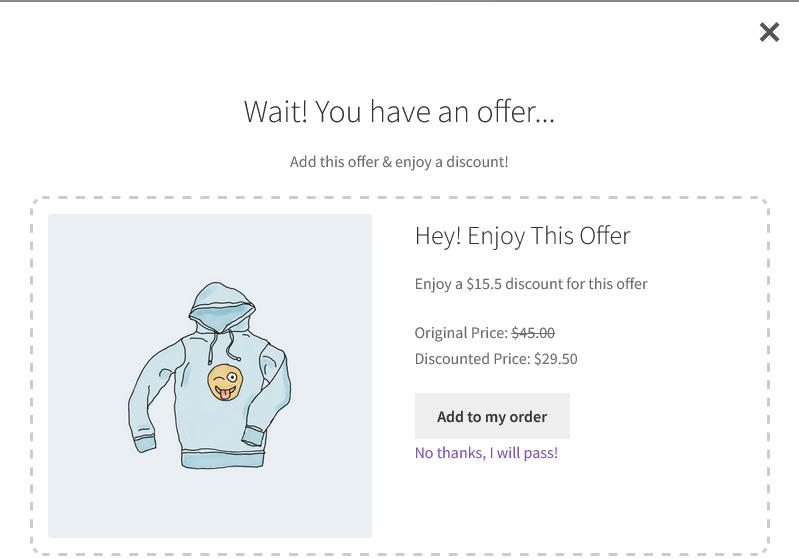Copyright © 2025 by HighAddons. All rights reserved.
Sale Booster for WooCommerce is used to boost the sales of the store in several ways. It make the offers of the bundle of products with discount for the customers on any page instead of product single page and shop page. Sales Booster also offers for before checkout and after checkout also to attract the customers.
Allow Duplicate Discount: Allow duplicate discount if quantity increased of frequently bought product.
Hide Price For Items On Cart: Hide price for frequently bought together product items on the cart page.
Disable Quantity For Items On Cart: Disable quantity field for frequently bought together product items on the cart page.
Disable Remove Link For Items On Cart: Disable remove link for frequently bought together product items on the cart page, instead will be automatically removed with parent product.
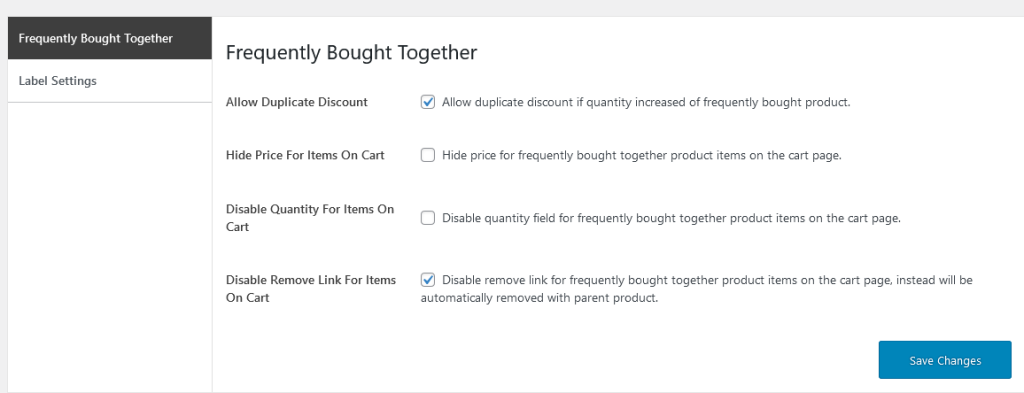
All string of Sales Booster war localized and dynamic. Below are the option to edit the sales booster labels.
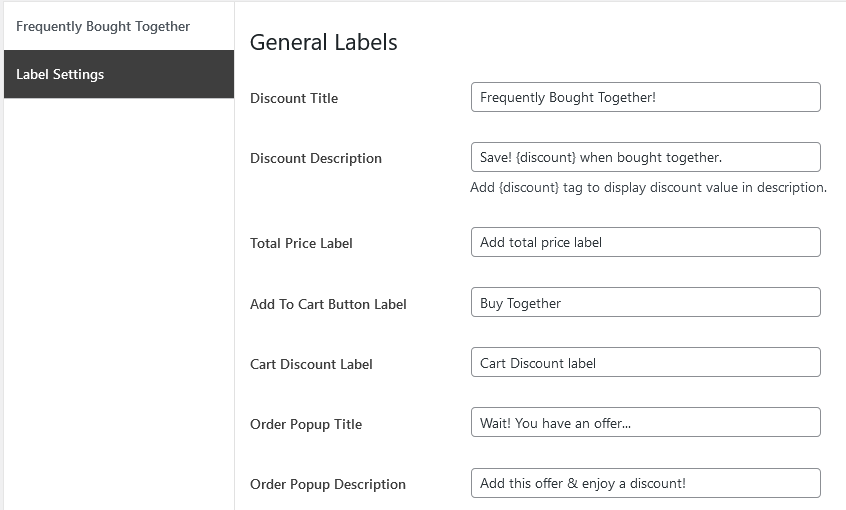
Add different offers for different products in cart.
Select Products: This offer will be enabled when the selected products are in the cart.
Display for: Display the offer on checkout out page either for specific products in cart or any product in cart.
Products in the cart: In specific products is selected, this option will appear to choose specific products. So that when these products are in the cart the offer will be appear on the checkout page.
Create Offers: Select a product to offer during checkout if the conditions are met.
Select Products: Choose offer product.
Discount Type (Optional): Add discount for the above specified product. Discount can be applied either percentage or fixed.
Discount (Optional): Add discount amount.
Customize Design: Customize the offer product with title and description and enable to show product thumbnail.
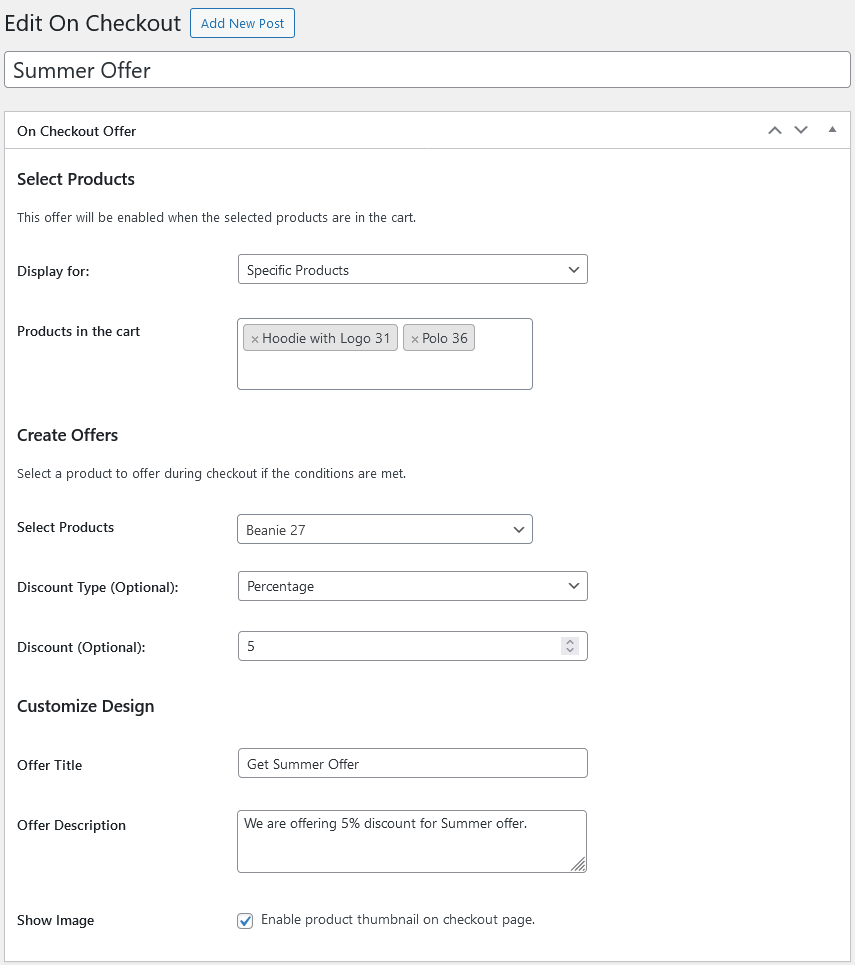
After checkout offer will be appear when the customer click on the place order button.
Select Products: This offer will be enabled when the selected products are in the cart.
Display for: Display the offer on checkout out page either for specific products in cart or any product in cart.
Create Offers: Select a product to offer during Order if the conditions are met.
Select Products: Choose offer product.
Discount Type (Optional): Add discount for the above specified product. Discount can be applied either percentage or fixed.
Discount (Optional): Add discount amount.
Customize Design: Customize the offer product with title and description.
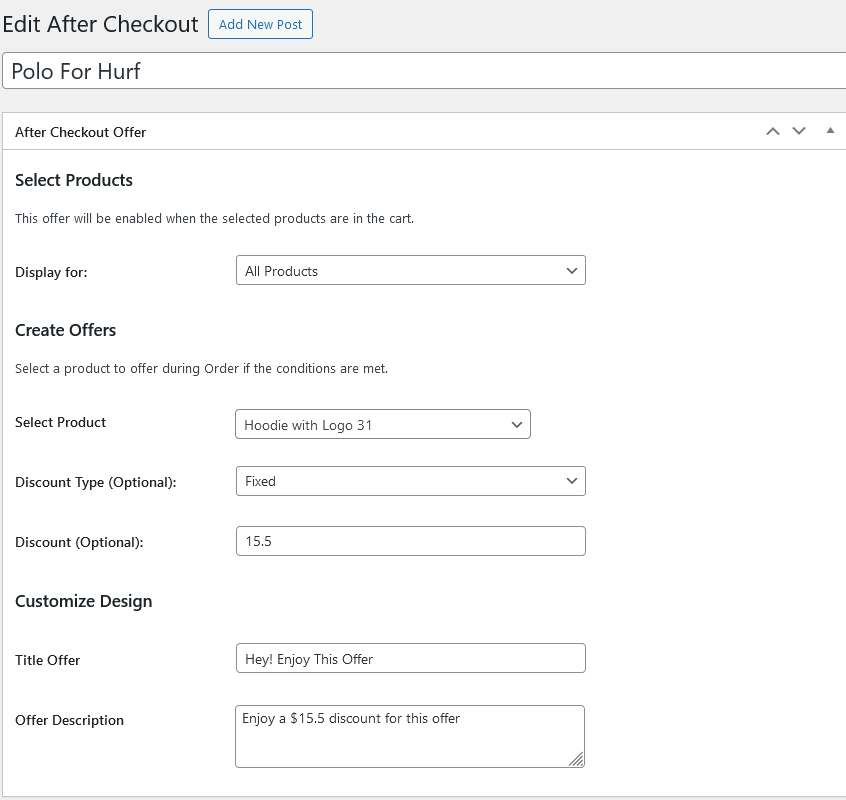
Add shortcode in any page to display the products to be bought in a group with discount.
Shortcode: [sales-booster-fbt id=id]
Parent/Main Product: Choose the base product for the frequently bought products.
Select Products: Choose the products to be bought as a group.
Discount Type: Choose discount type for the frequently bought products.
Discount: Add discount value.
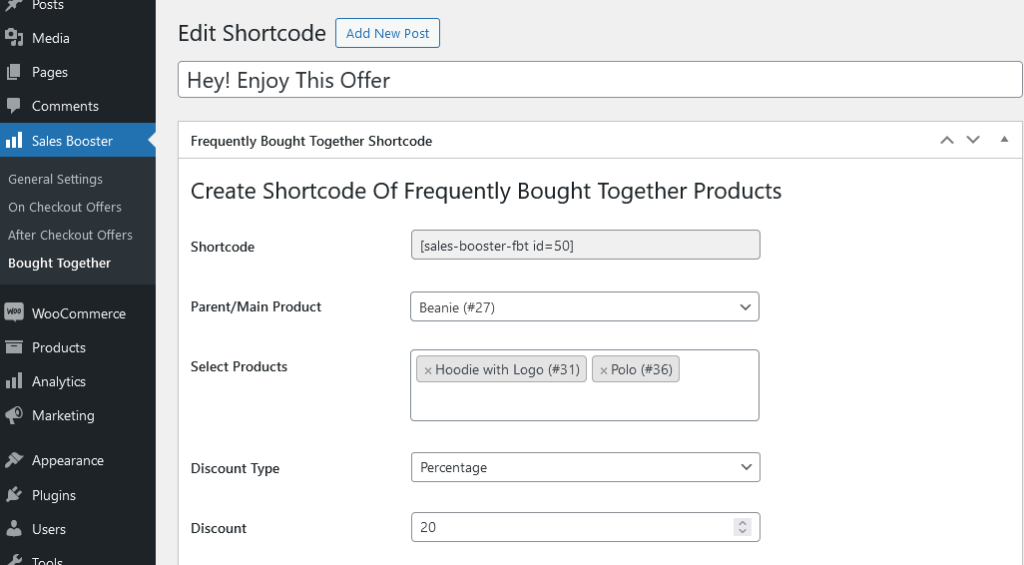
This time frequently bought products are added for the specific product on product page.
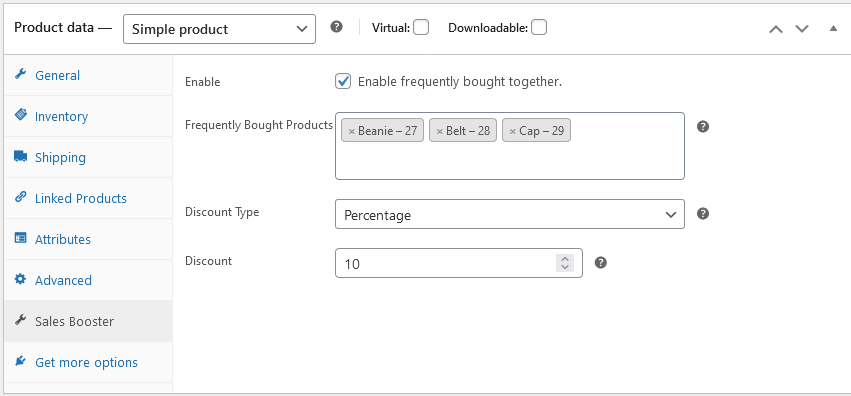
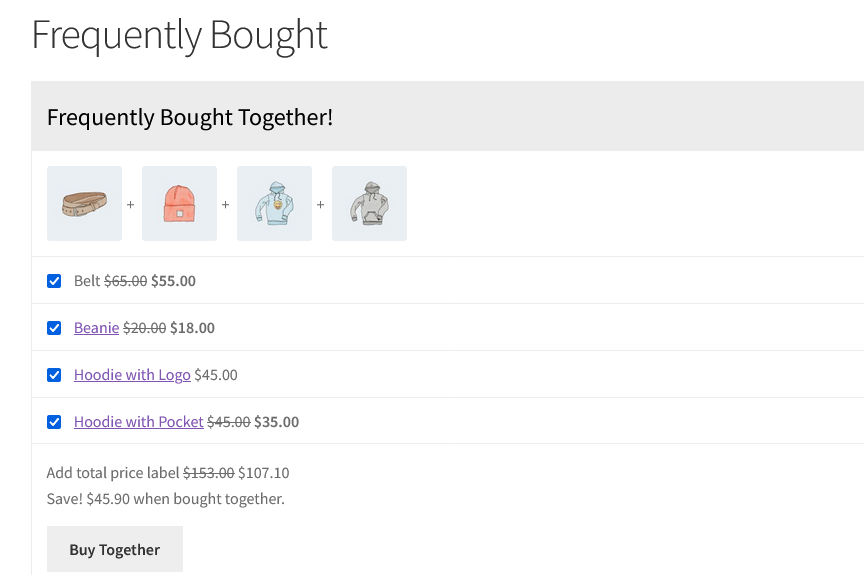
Frequently bought together products are listed on the product page. This product can be added to cart individually also, but with a group of other to avail the discount.

Frequently bought together products are added to the cart. They will appear as a bundle in the cart
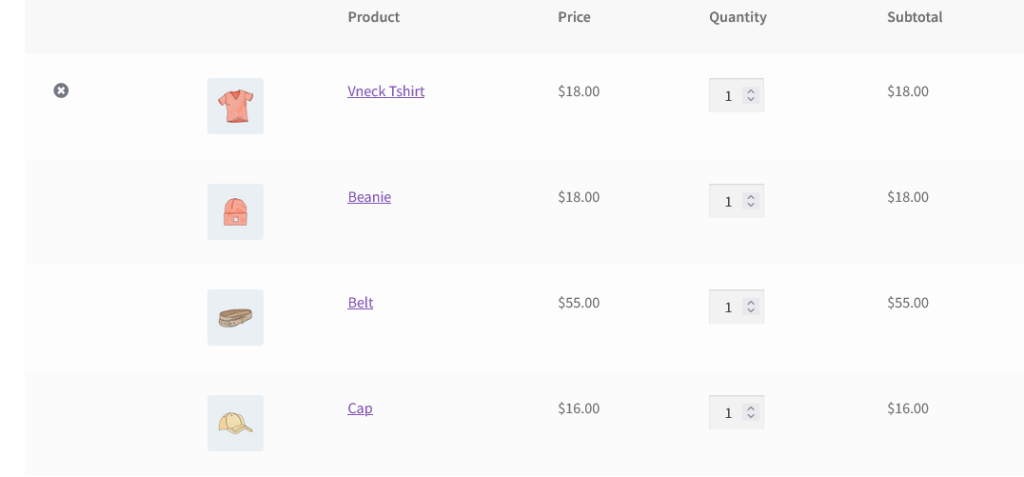
Offer is created and is being displayed on the checkout page. If the offer is availed, the product related to that offer will be added to the cart with the discounted price.
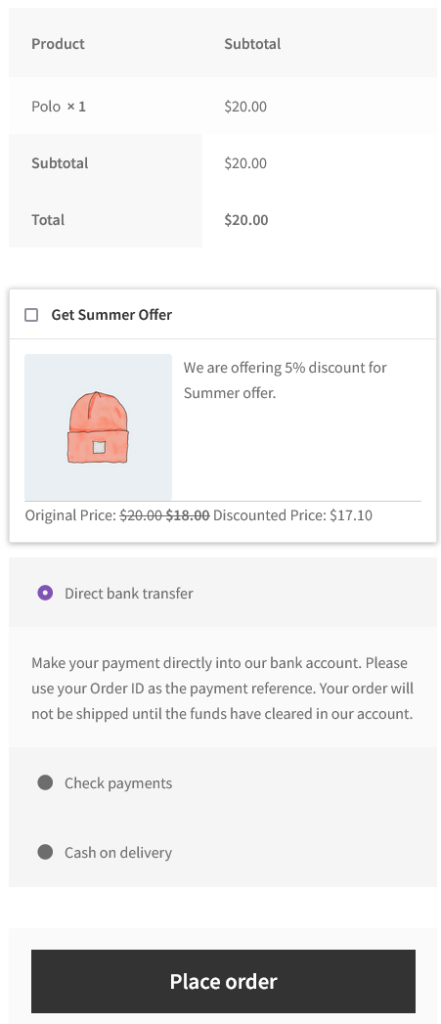
Offer is created and is being displayed on the popup when customers click on the place order button. If the offer is availed, the product related to that offer will be added to the cart with the discounted price and the place order process will be continued.